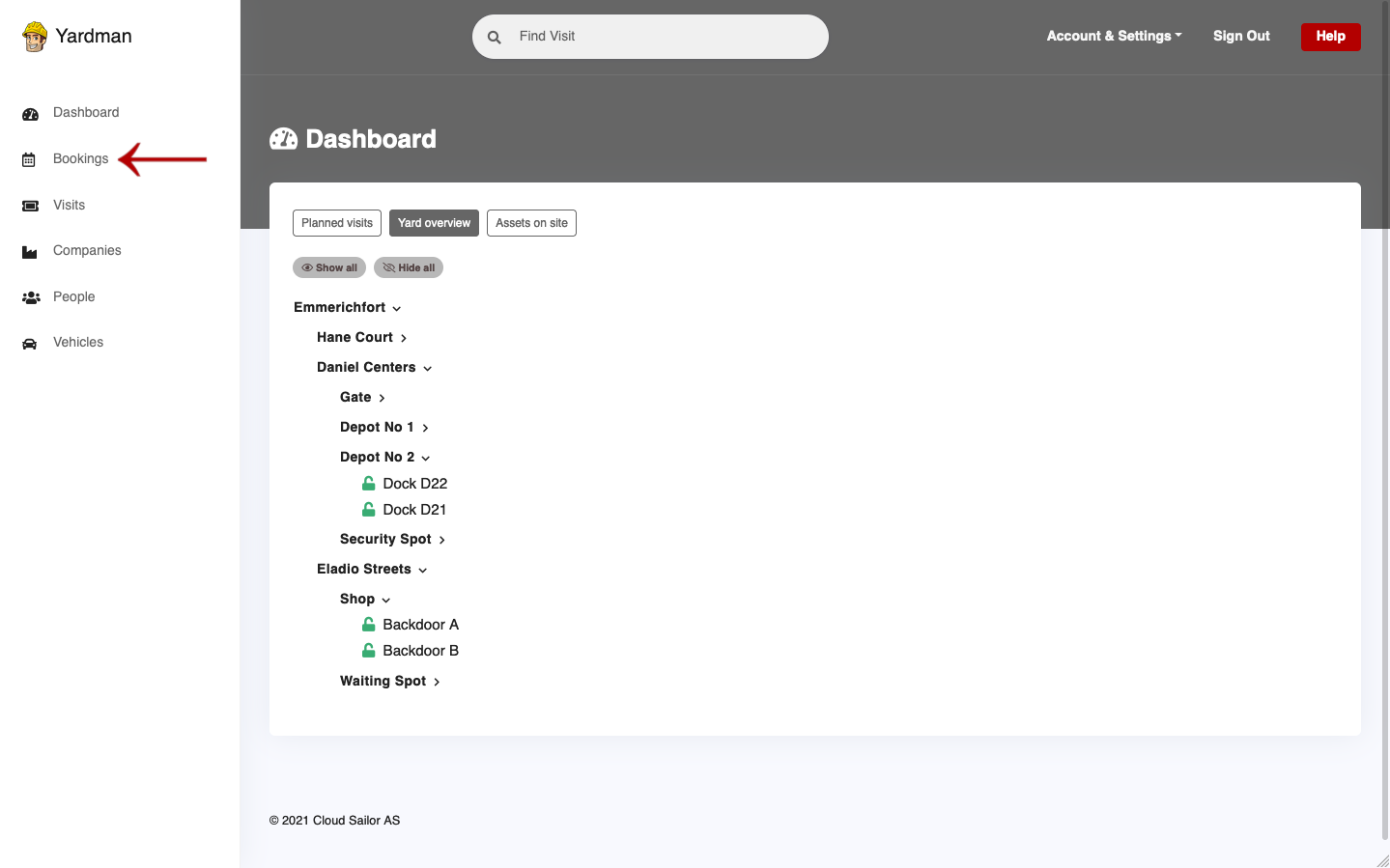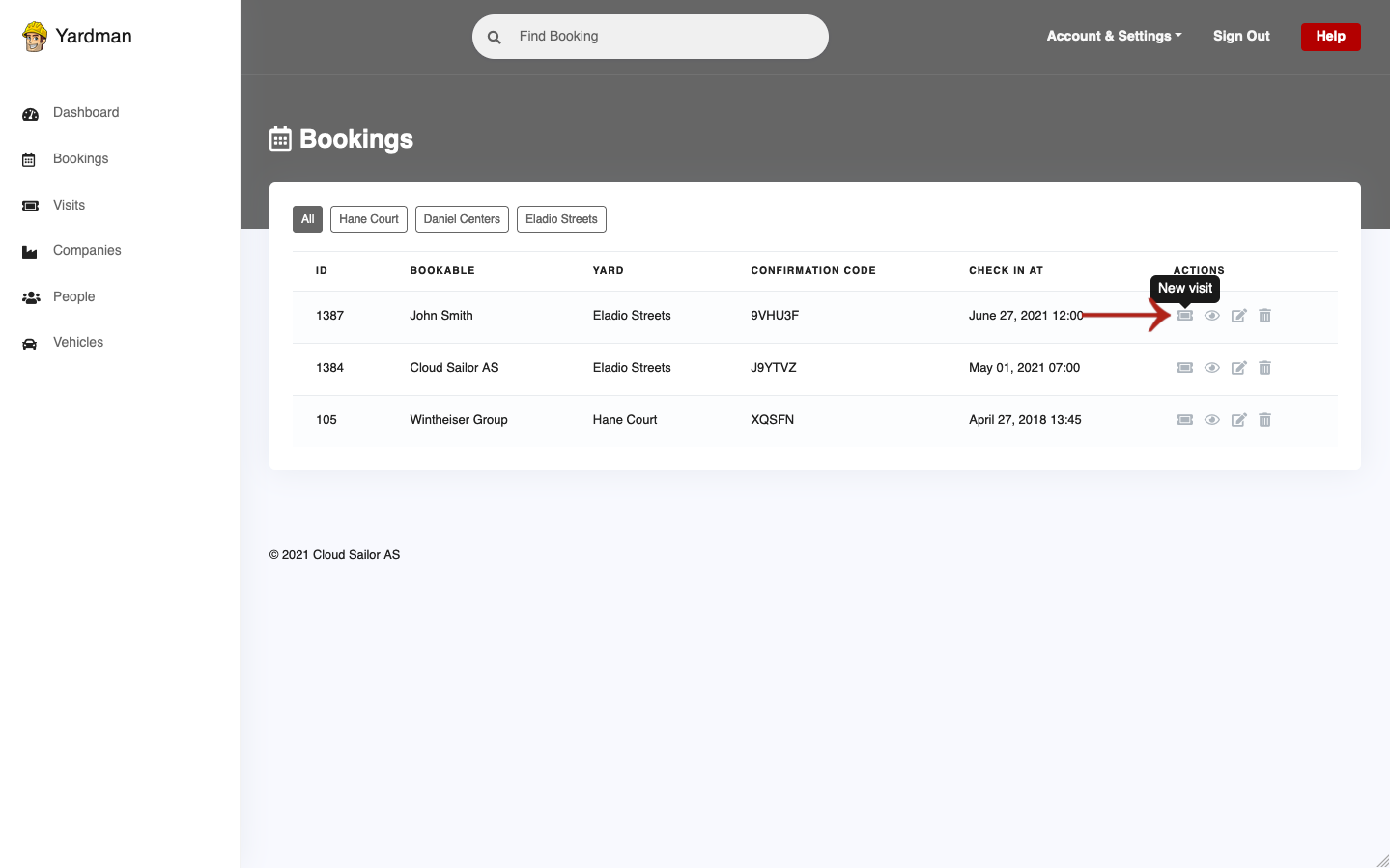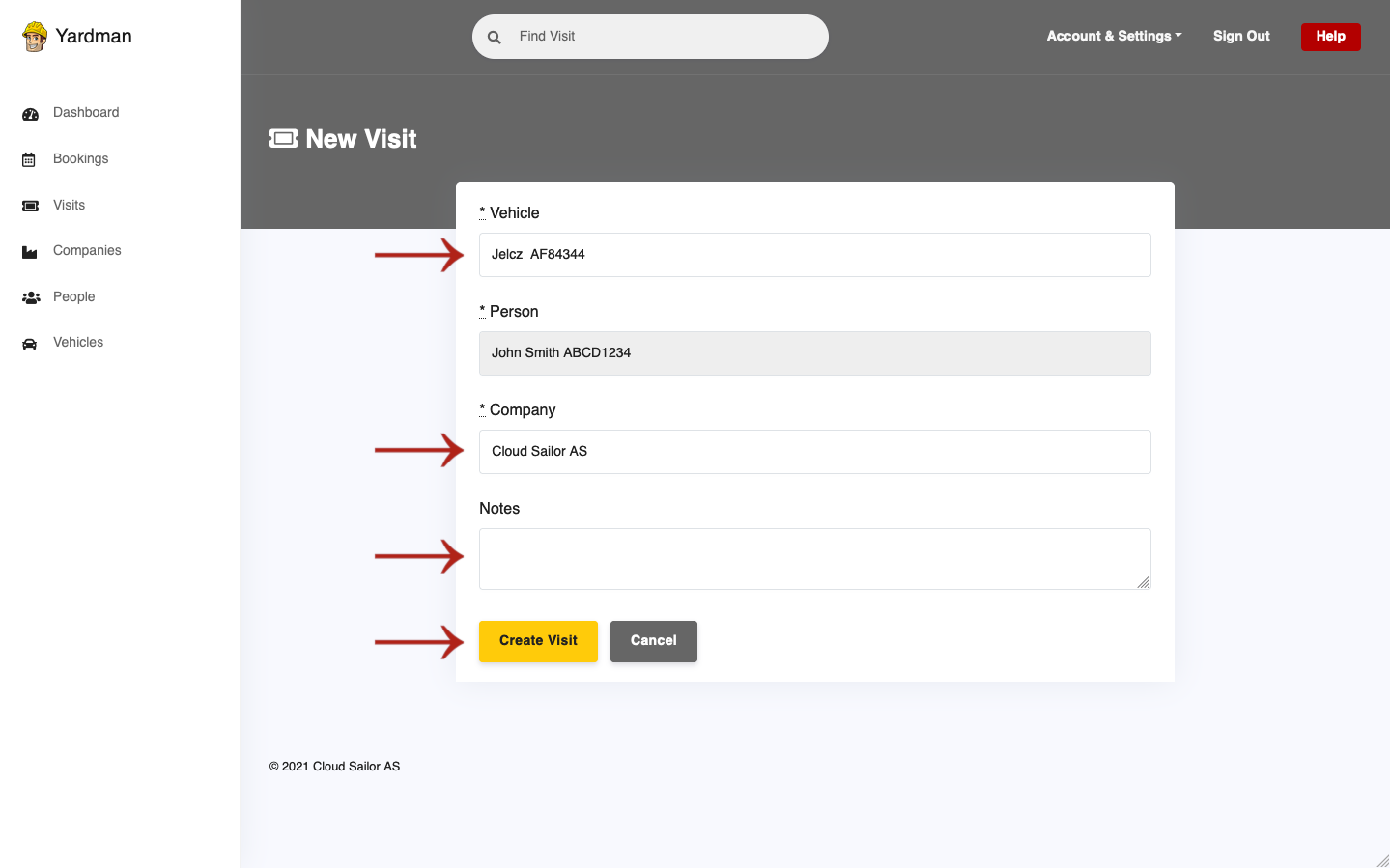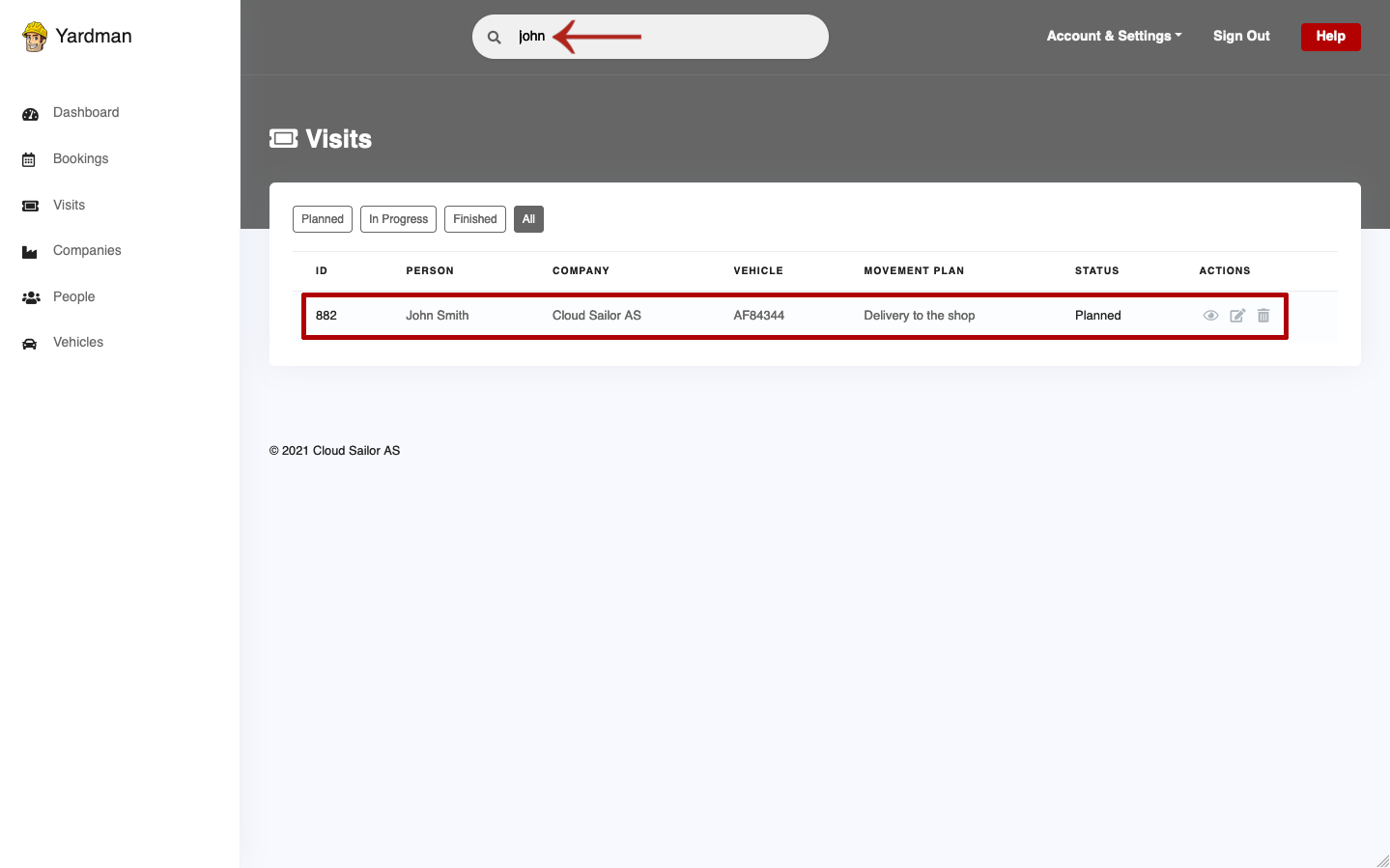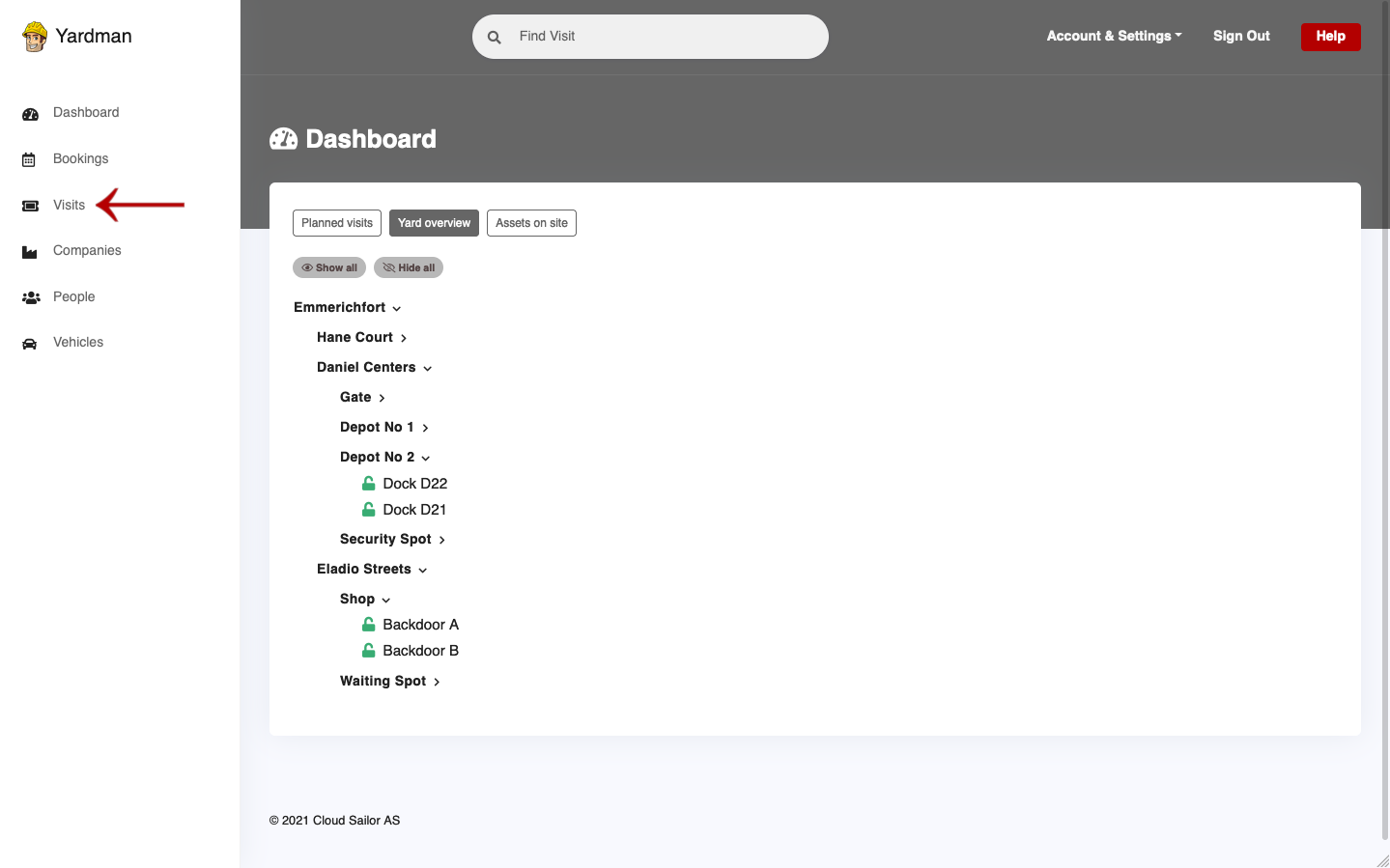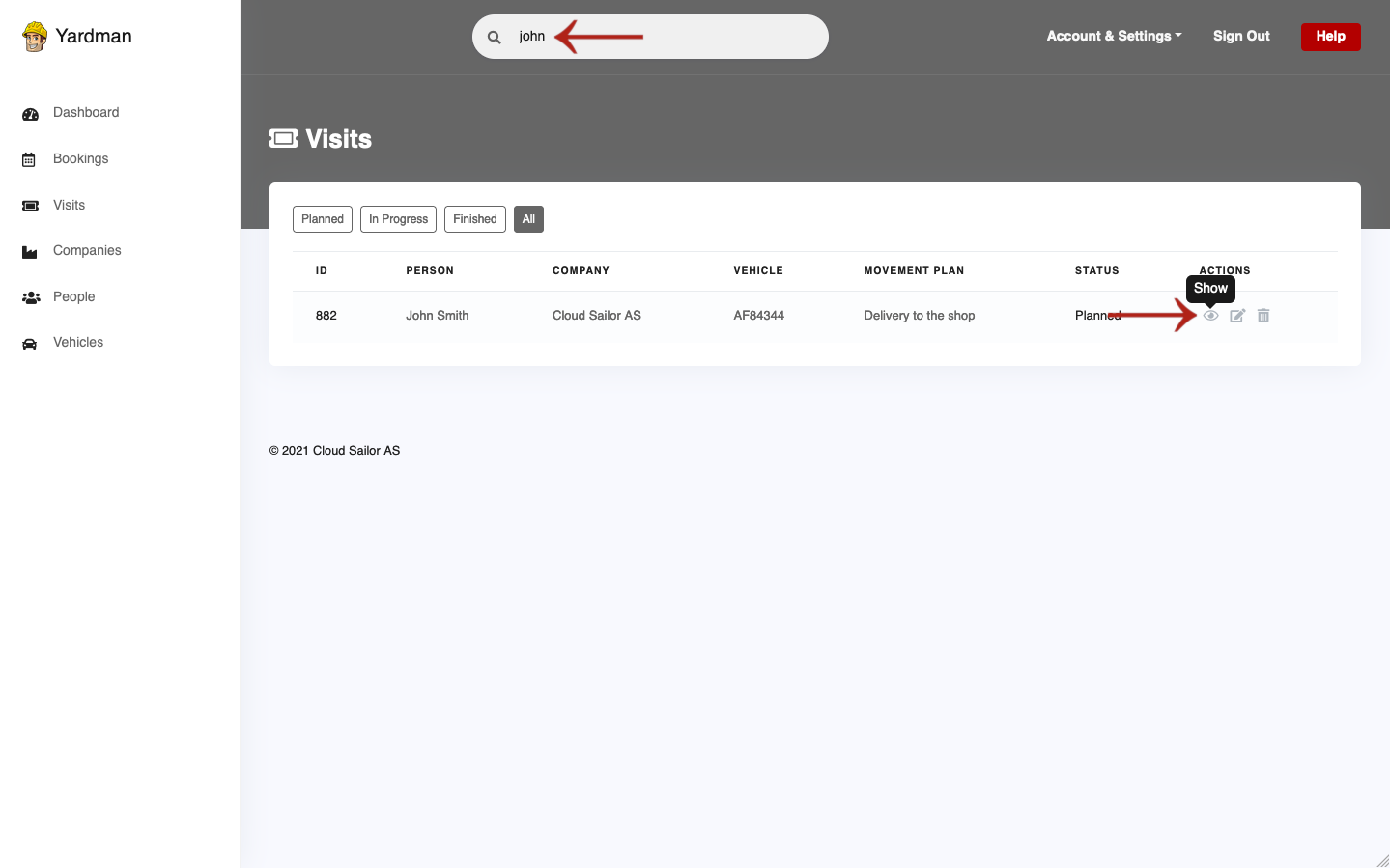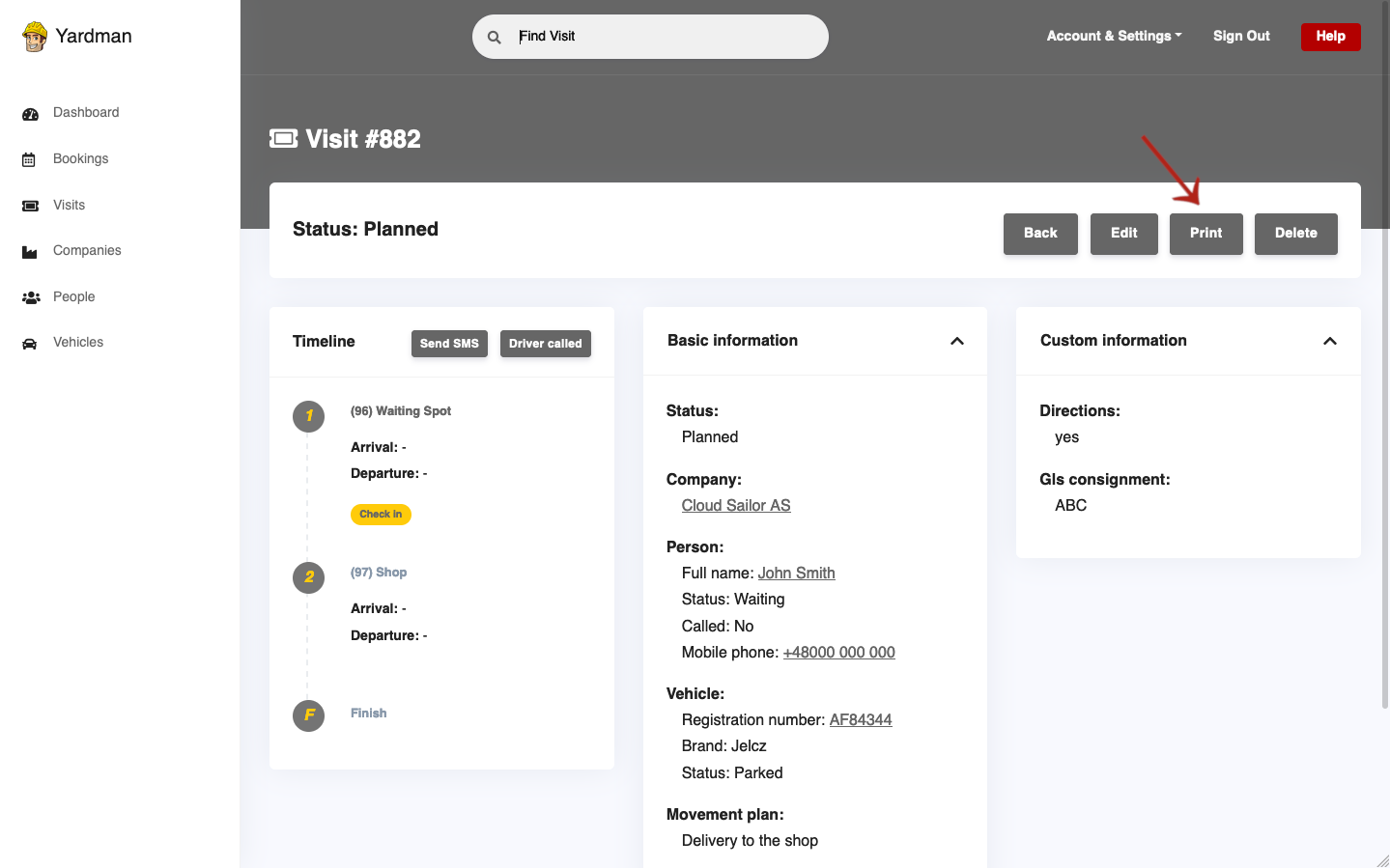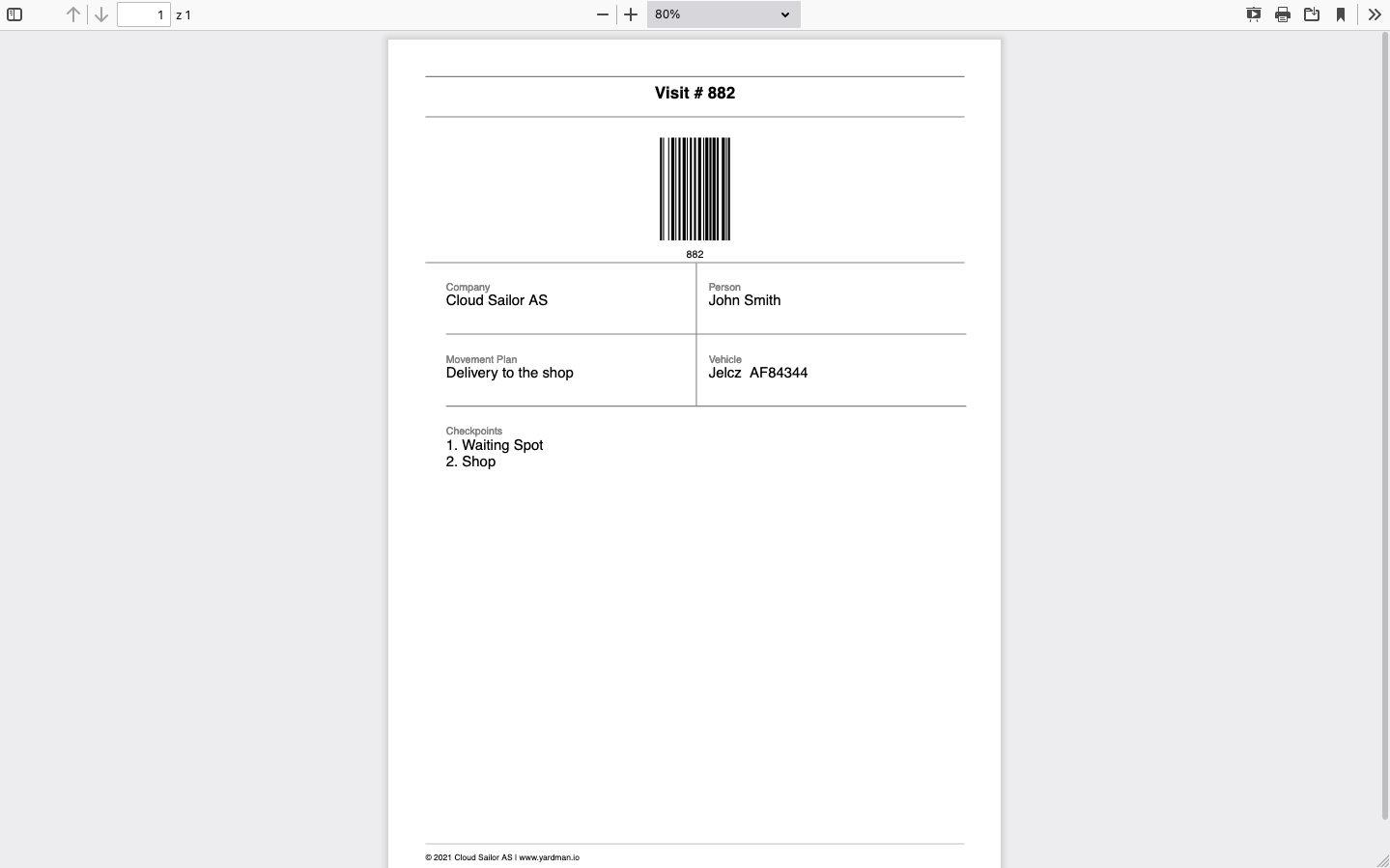Visits help you keep track of assets (people, vehicles, companies) currently present on your yard. Each visit belongs to one of three possible states: planned, in progress and finished. They are based on existing bookings.
Adding visits to Yardman
Only the Account Admin is able to manage that. If you do not see the following options, you’re not the Account Admin.
To create new visit, click the Bookings button
from menu on the left side. You may create new visit based on existing booking
of a company or a person.
Add a new booking if needed or find the one you wish to create a visit from. To find desired booking faster just use the search field across the top of your account.
Next, click the New visit button from Actions column on selected booking.
On the New Visit page do the following steps described below. Please notice, that some values are already predefined for you. They are taken from the booking you are creating new visit from.
- Select a
Vehiclethat will drive on your yard. - Select a
Personwho will drive the vehicle on your yard. - Select a
Companythe person represents. - Add any extra
Notesyou wish to record for this visit or leave it blank. - Click
Create visitbutton. - The visit is planned.
You are done! You have added the new visit.
Printing driver’s ticket
If you wish you may also print out the ticket for the driver. To do so, click
the Visits button from menu on the left side.
Find desired visit from planned ones.
To find it faster just use the search field across the top of your account.
Once located, click the Show button.
On the Visit page locate the Print button on the top of the page and click
it. The PDF version of the ticket will show up on your screen. You may print it
out now and give it to the driver.
The ticket will open up in a new tab.