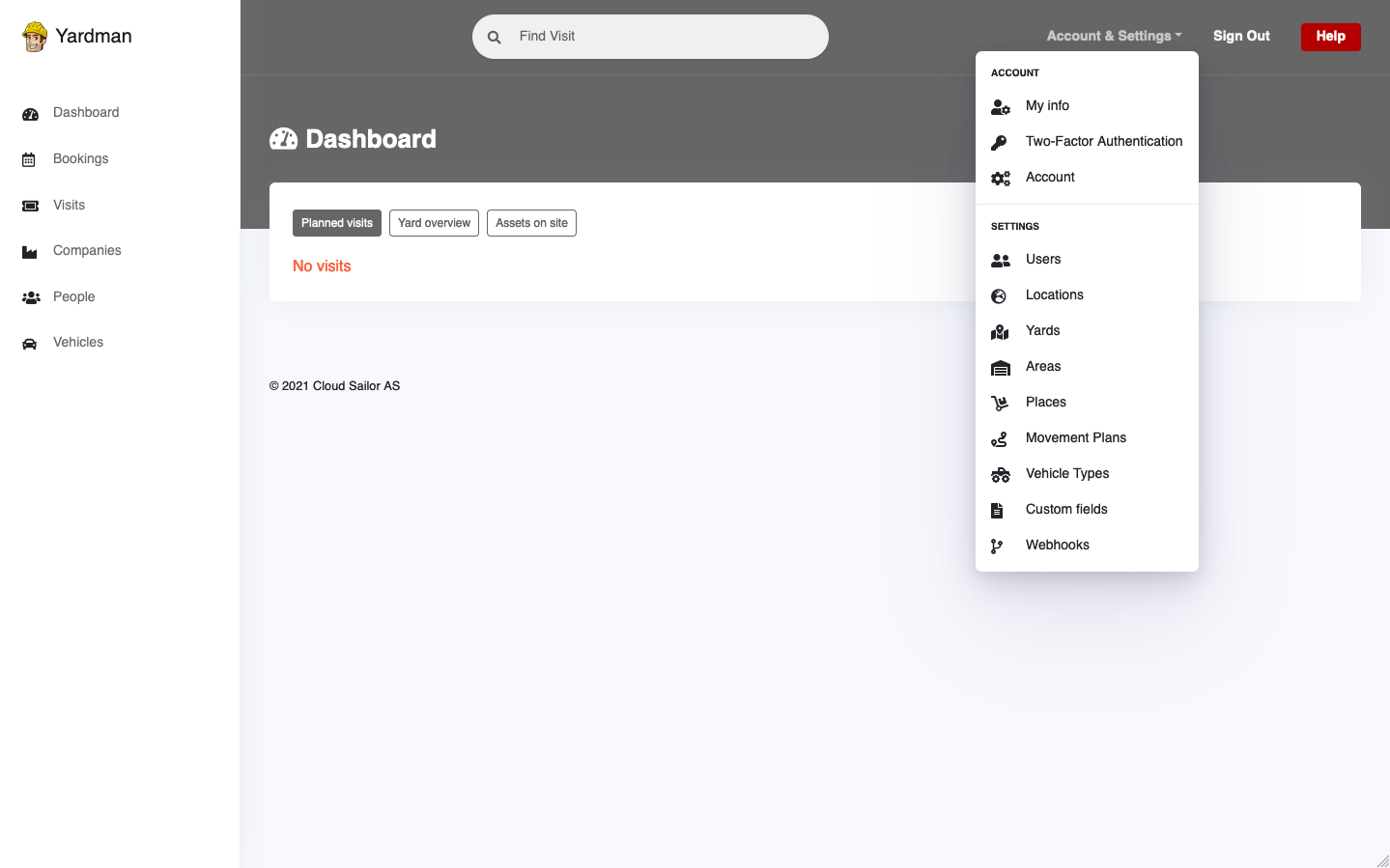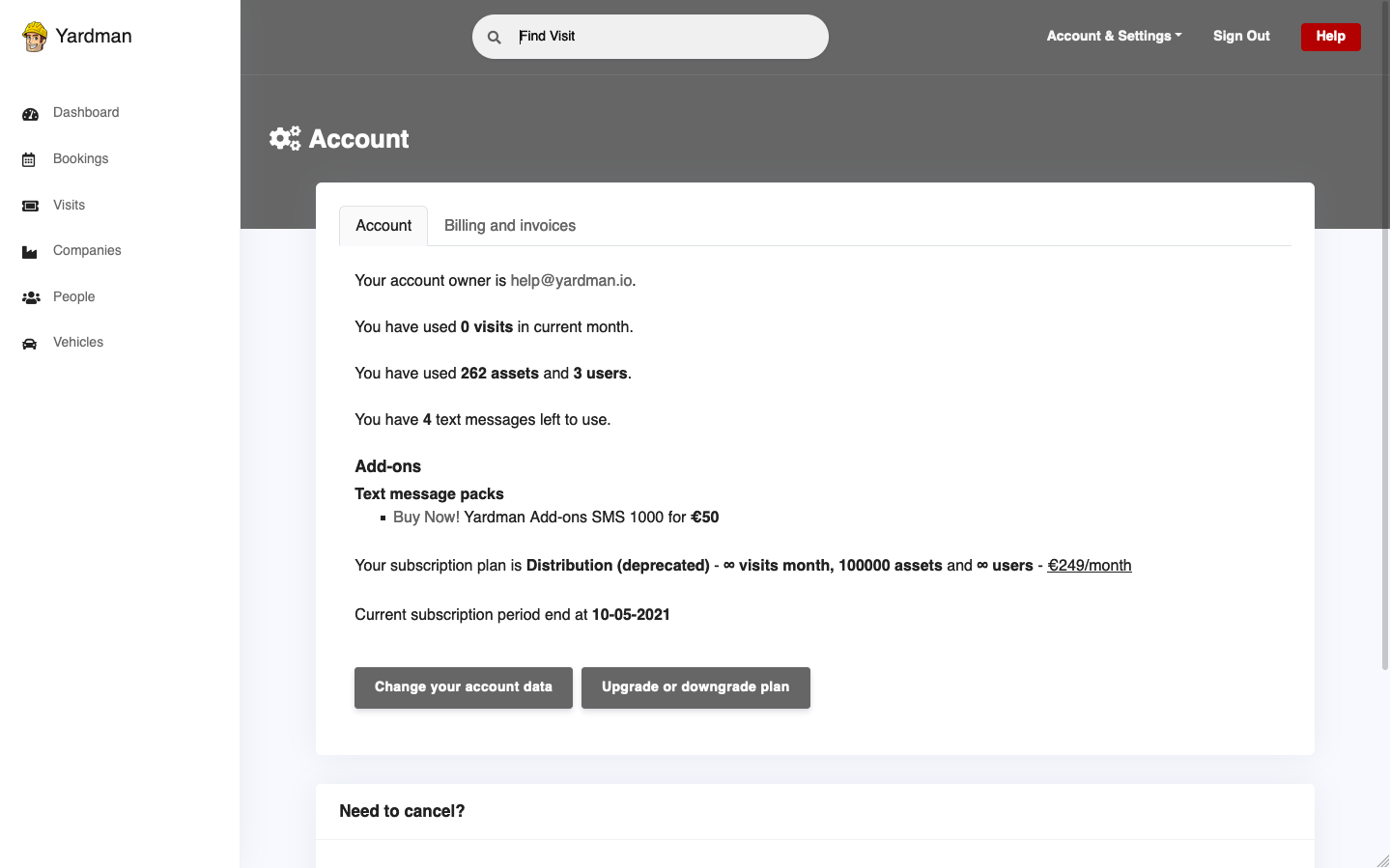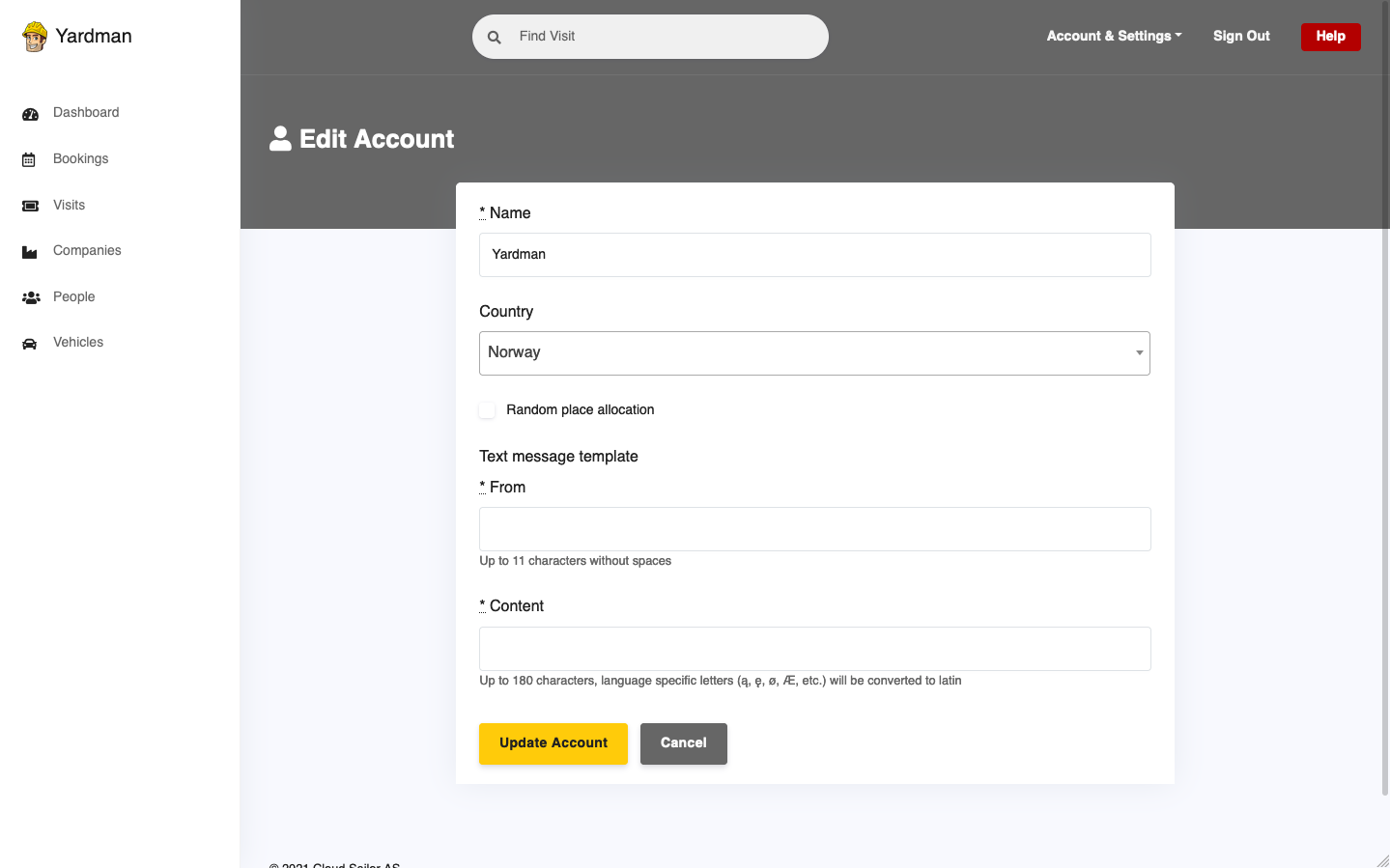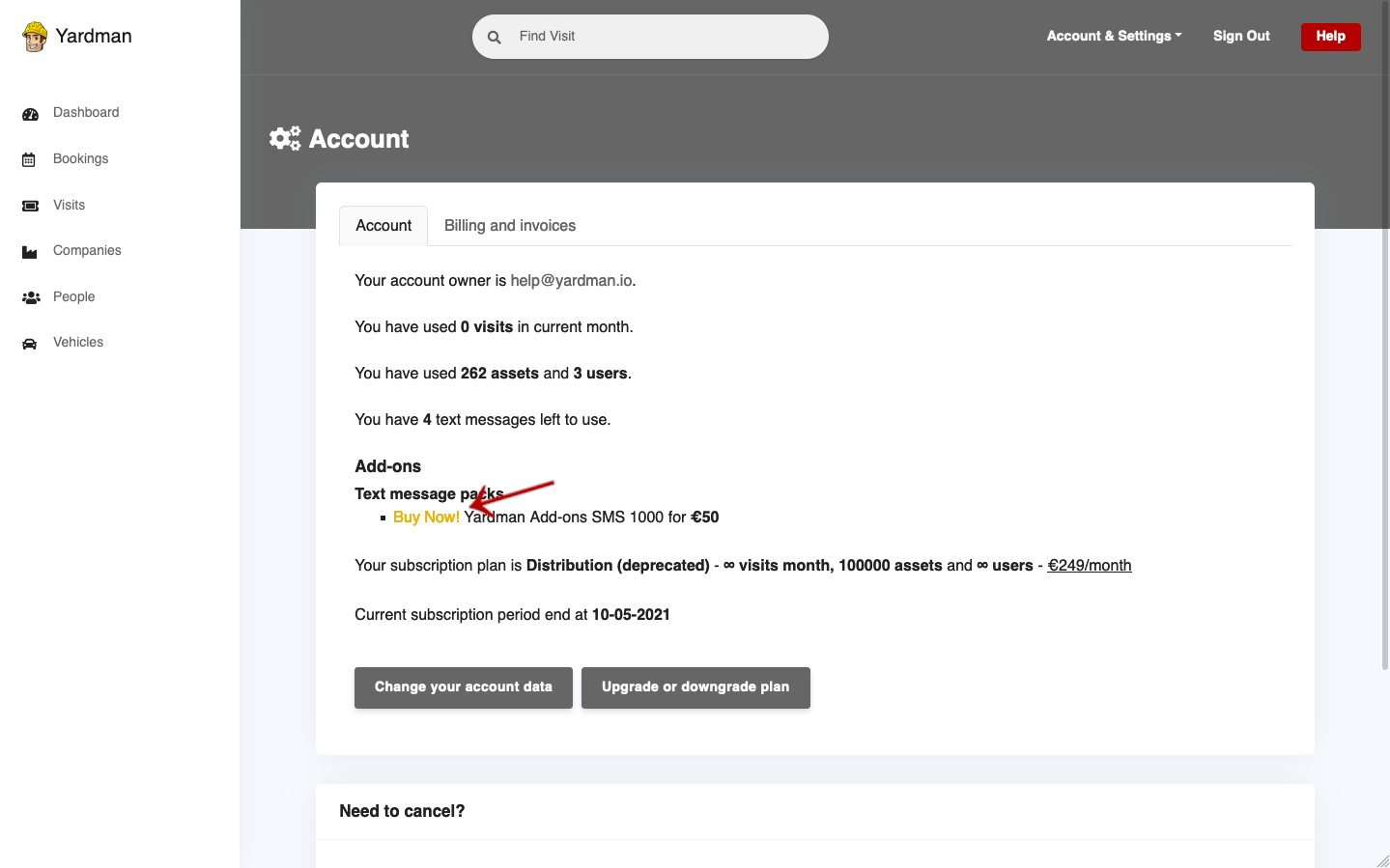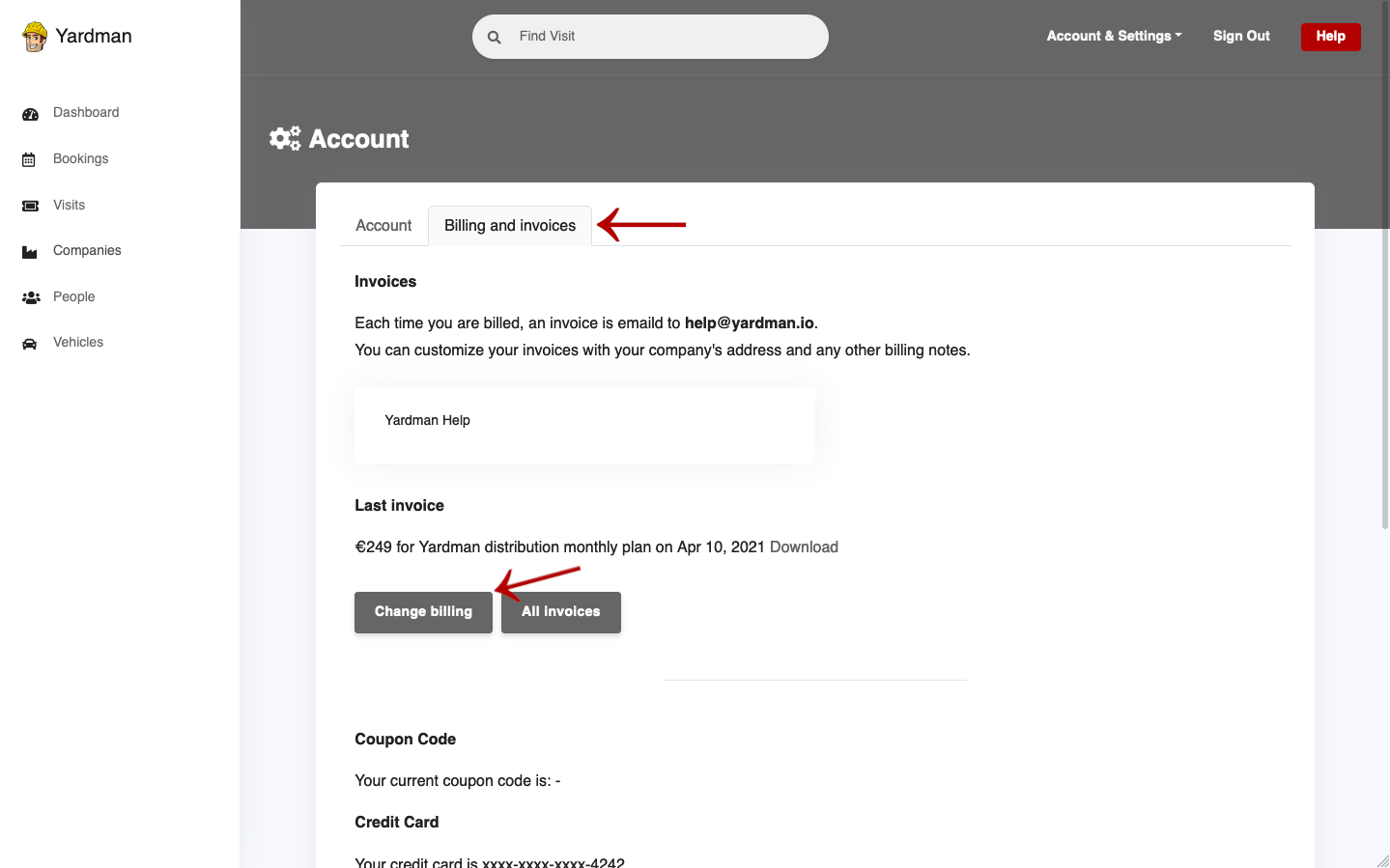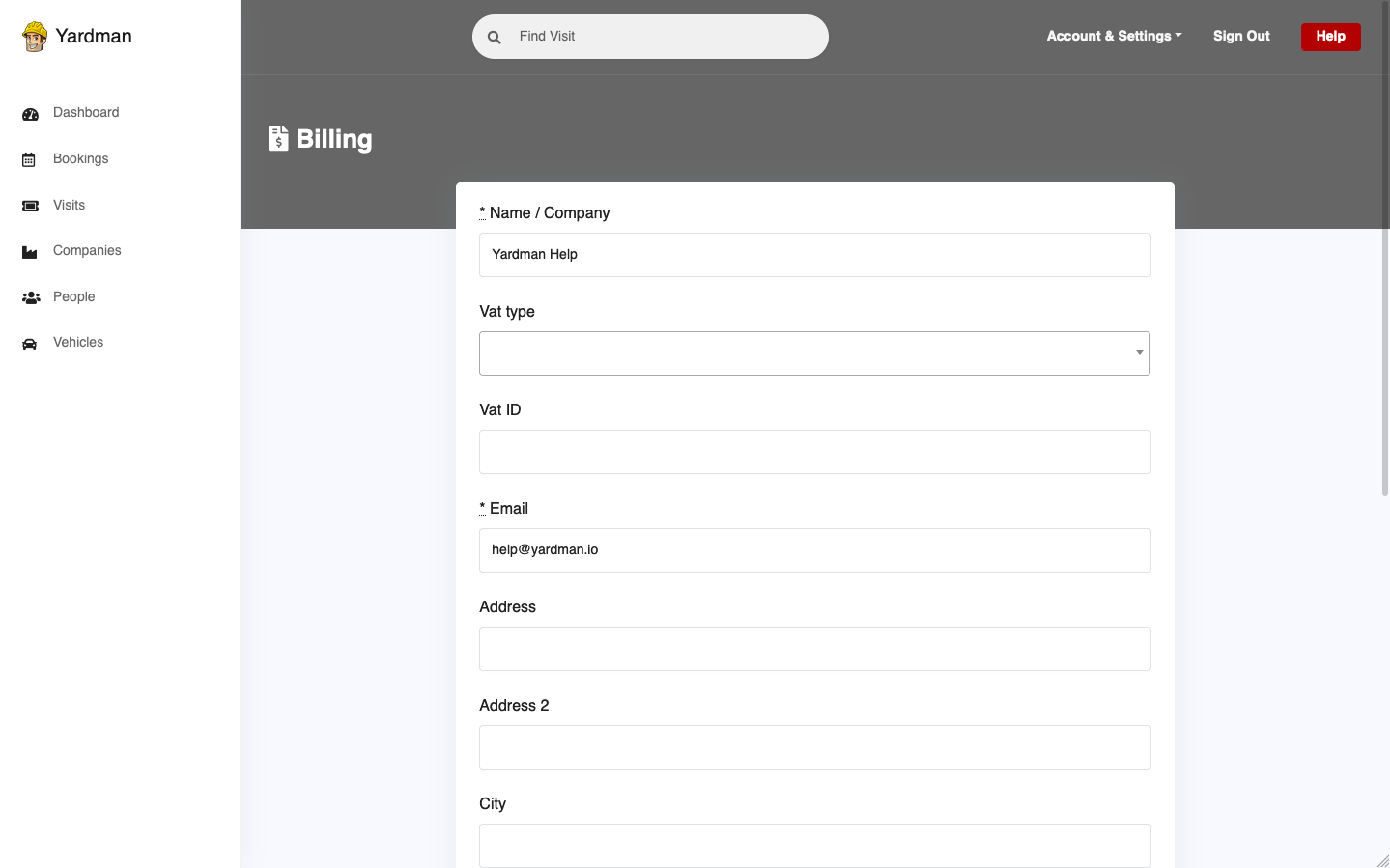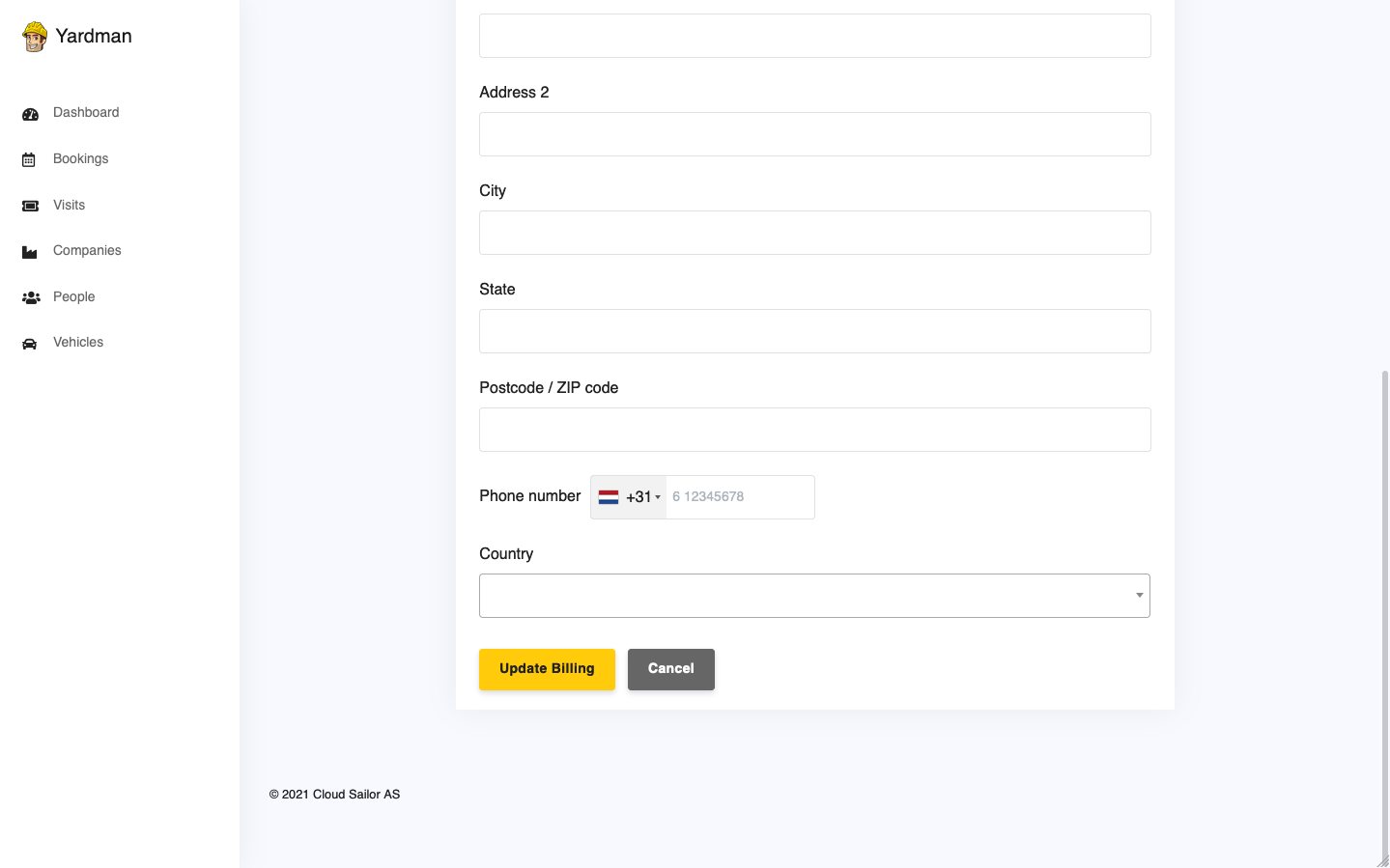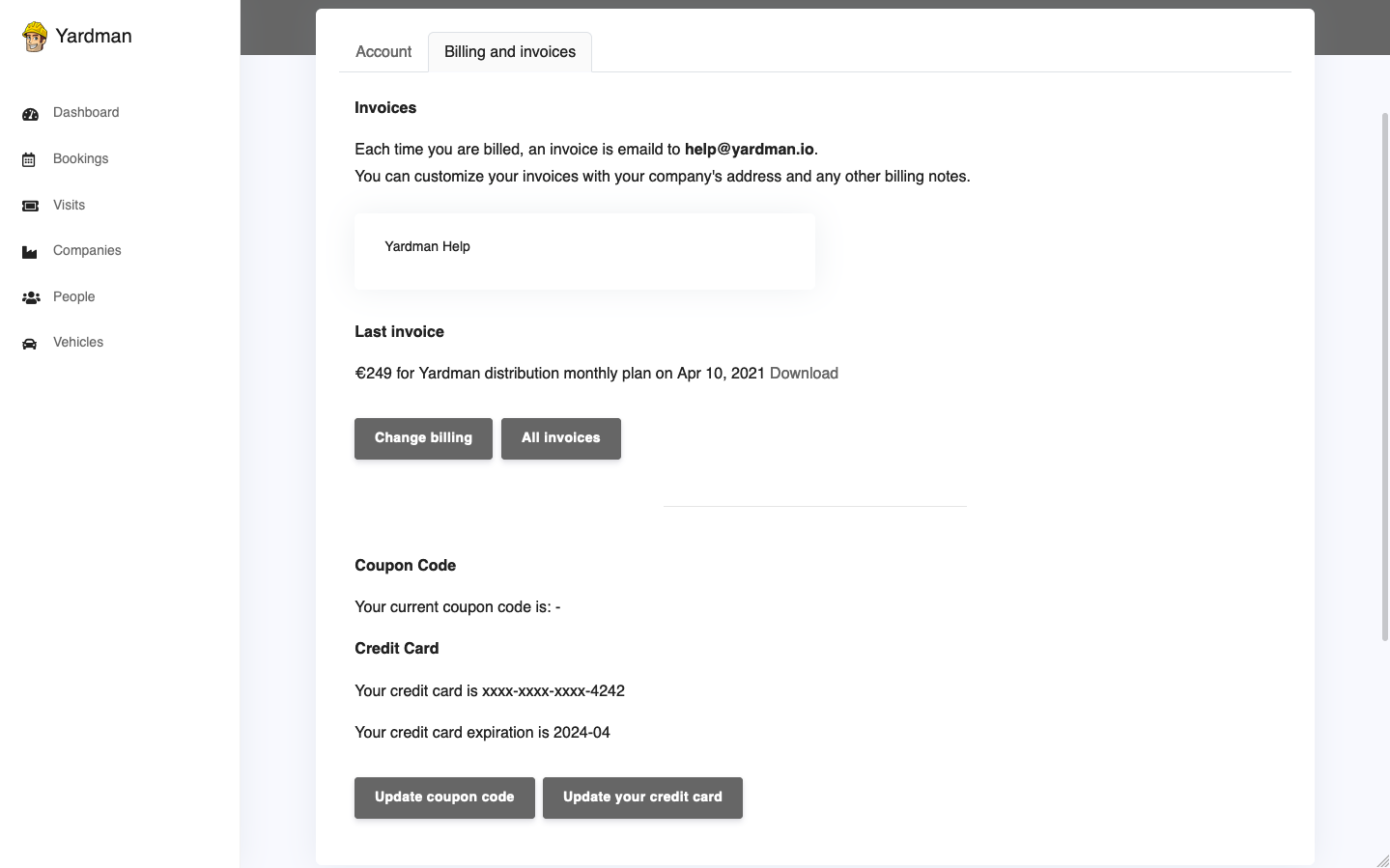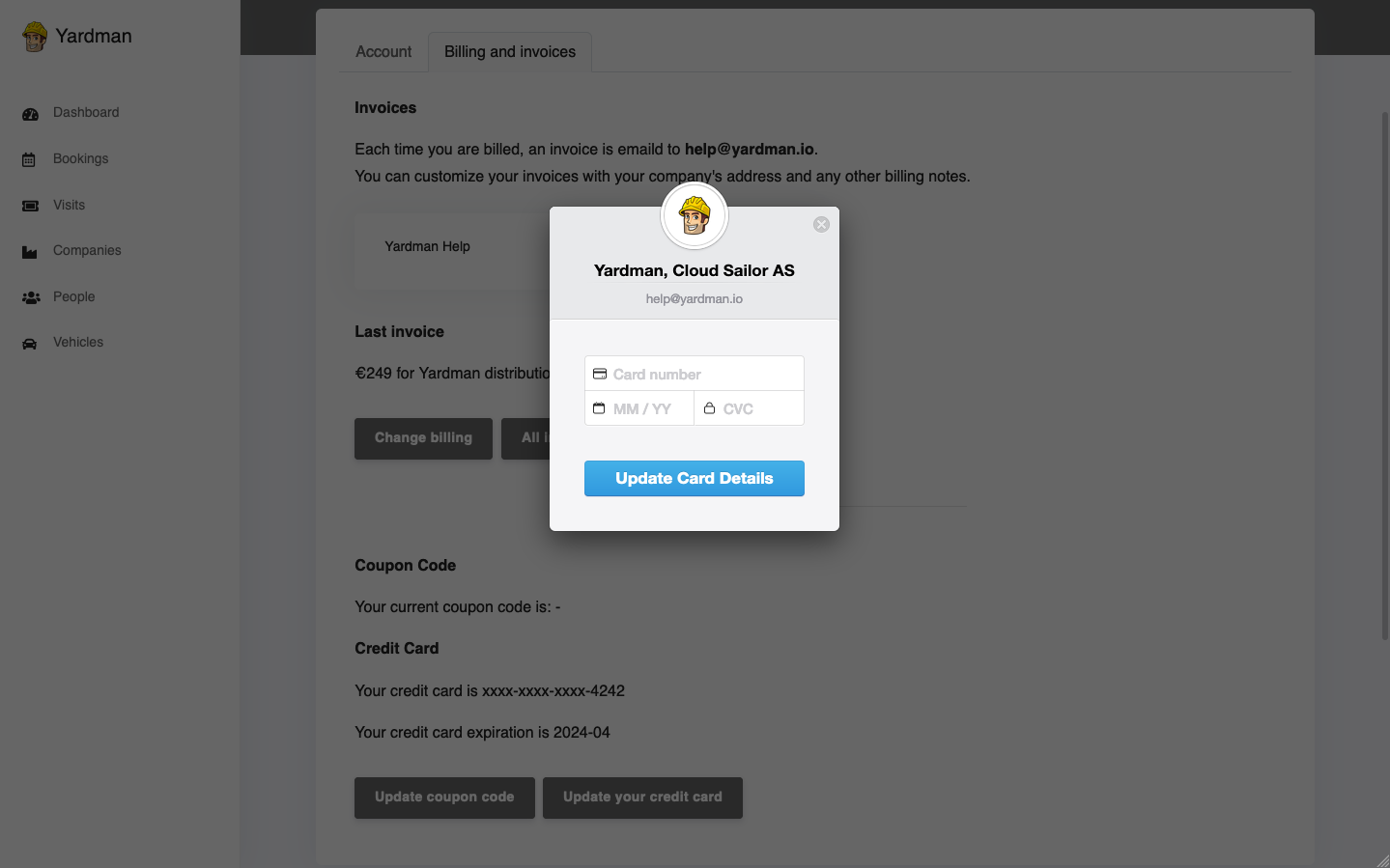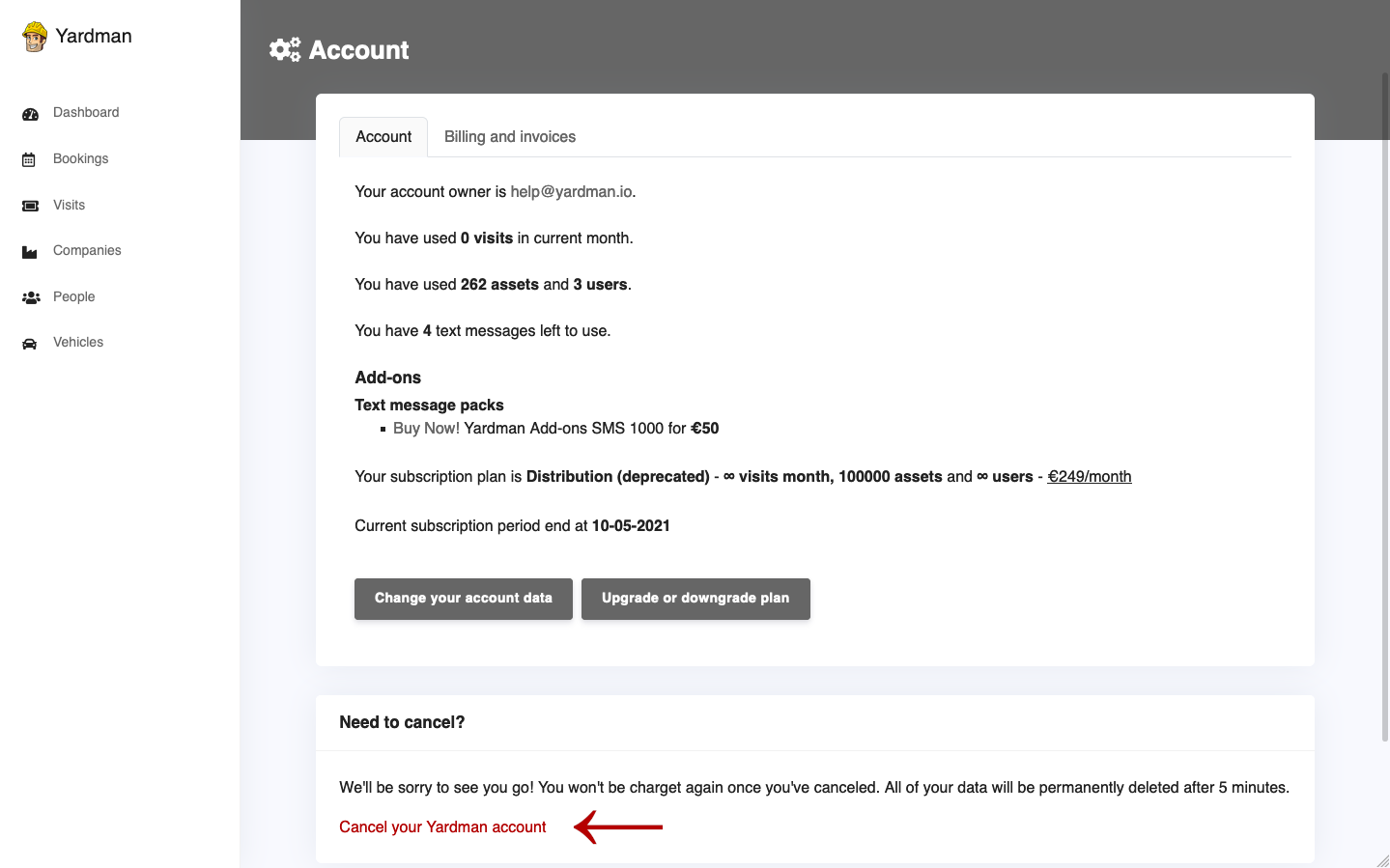The Account Page
You can find anything related to specific settings for your Yardman account on the Account page. This is where you can view most of the core settings for your Yardman or even cancel your account if you like.
To access the Account page, click Account & Settings
button across the top of your account, then click
Account.
Depending on what optional packets you have enabled, your account page may
differ. For example, if you have text messages packet enabled you will see
the current SMS balance indicating how many text messages you can still send
to your drivers. Accounts without text messages packet will not have it listed.
The Account Owner
Only the Account Owner is able to manage that. If you do not see the following options, you’re not the Account Owner.
The Account Owner is the only person who can change the Account settings related to your current plan or cancel your account.
If you would like to change your Account Owner, you will need our help. Please contact us and we’ll get it adjusted for you.
Account Name and Country
People will see the name of your account when they receive booking confirmations, text messages (by default if enabled) or request the forgotten password change.
Proper set of the country is crucial and used for date and time calculations in your time zone. This is done under the hood, so you don’t have to worry, just set the country you are in and you are good to go.
Only the Account Admin is able to manage that. If you do not see the following options, you’re not the Account Admin.
To change your name and country, go to your Account page and click the Change your account data
button.
On the Edit Account page change the Name and Country and click the
Update Account button.
Your Account name and country is changed.
Random Place Allocation
Some of you might find useful to track movements of your yard assets deep down
just to areas level rather than to the last places level. To do so, you will
need to enable the Random Place Allocation option in your Account.
If the Random Place Allocation option is enabled, Yardman will automatically
assign a random place every time a visitor will check-in at a checkpoint (area).
You will also see on the Dashboard page assets on the areas level and you will
not be able to see which place is occupied and which is still free for each
area.
You may enable or disable it as you like.
Only the Account Admin is able to manage that. If you do not see the following options, you’re not the Account Admin.
To change it, go to your Account page and click the Change your account data button.
On the Edit Account page check or uncheck the Random Place Allocation checkbox
and click the Update Account button.
The Random Place Allocation option is changed.
Text Message Template
Please note this is available only for accounts with text messages option enabled. If you would like to enable it, you will need our help. Please contact us and we’ll get it adjusted for you.
Text message template is used for sending text messages to your drivers. You may update it as you like with just few restrictions.
The From field (the sender) may have up to 11 characters without spaces, the
Content field (actual message) may have up to 180 characters, any language
specific letters will be converted to latin letters.
Only the Account Admin is able to manage that. If you do not see the following options, you’re not the Account Admin.
To change it, go to your Account page and click the Change your account data button.
On the Edit Account page change the From and Content as you like and click
the Update Account button.
Your text message template is changed.
Text message packs
You can buy test message packs in this option. Just click on the Buy now! button of the pack you wish to buy.
You bought Text message pack.
Billings
You can change billing information for your subscriptions. Look for the Invoices section under Billing and Invoices, and click Change billing.
On the Edit Billing page change the Name / Company, Email, Vat ID or Address and click the
Update Billing button.
Your billing information is changed.
Change card
You can change your card information. To update your card, go to the Credit card section in Billings and Invoices, and click Update your credit card.
On the Edit Card page change the card details and click the
Update Card Details button.
Your credit card is changed.
Cancel account
You can opt to cancel your account. Go to the bottom of the Account overview, and click on Cancel your Yardman account. Your data will be deleted after 5 minutes. Use with caution.