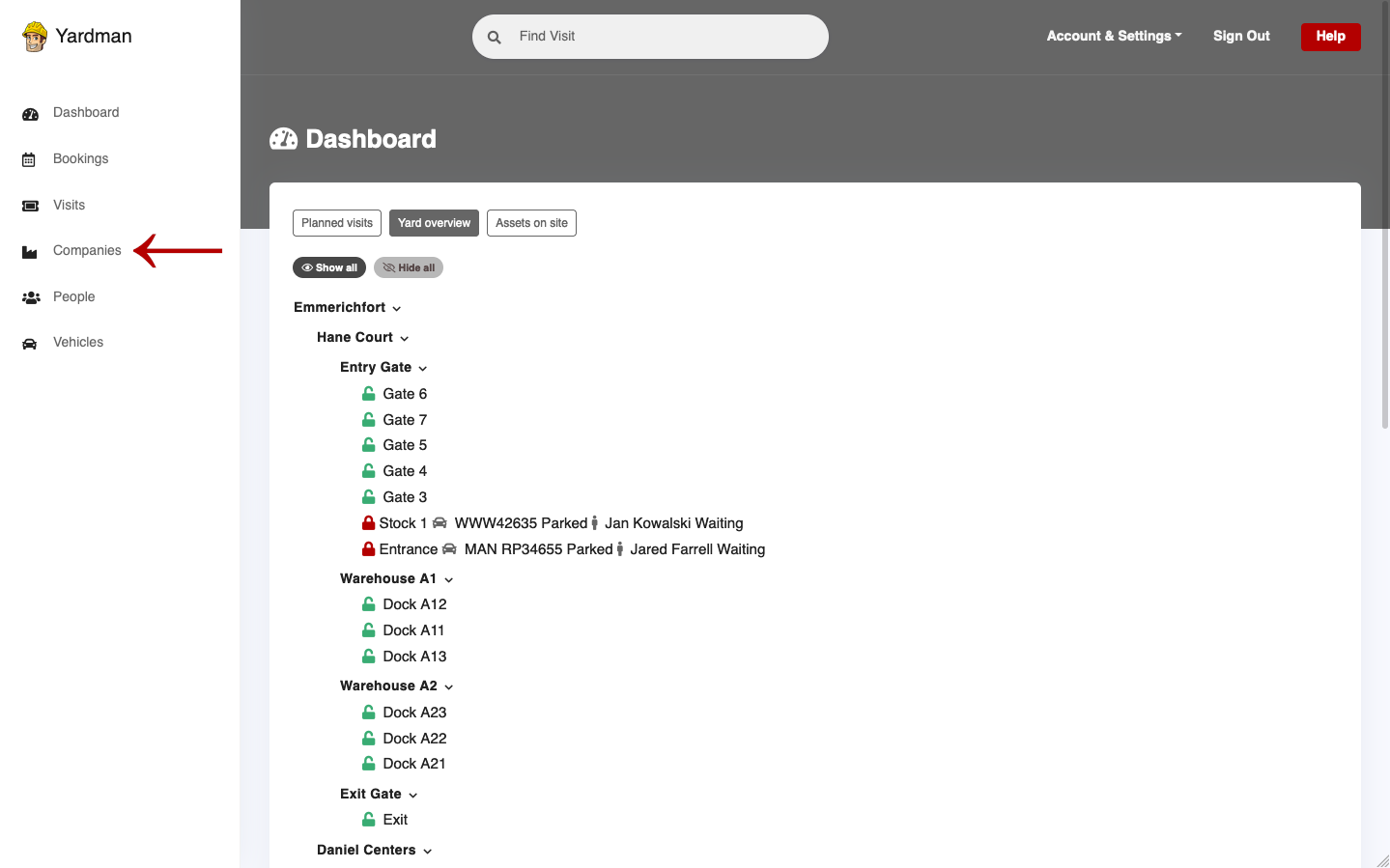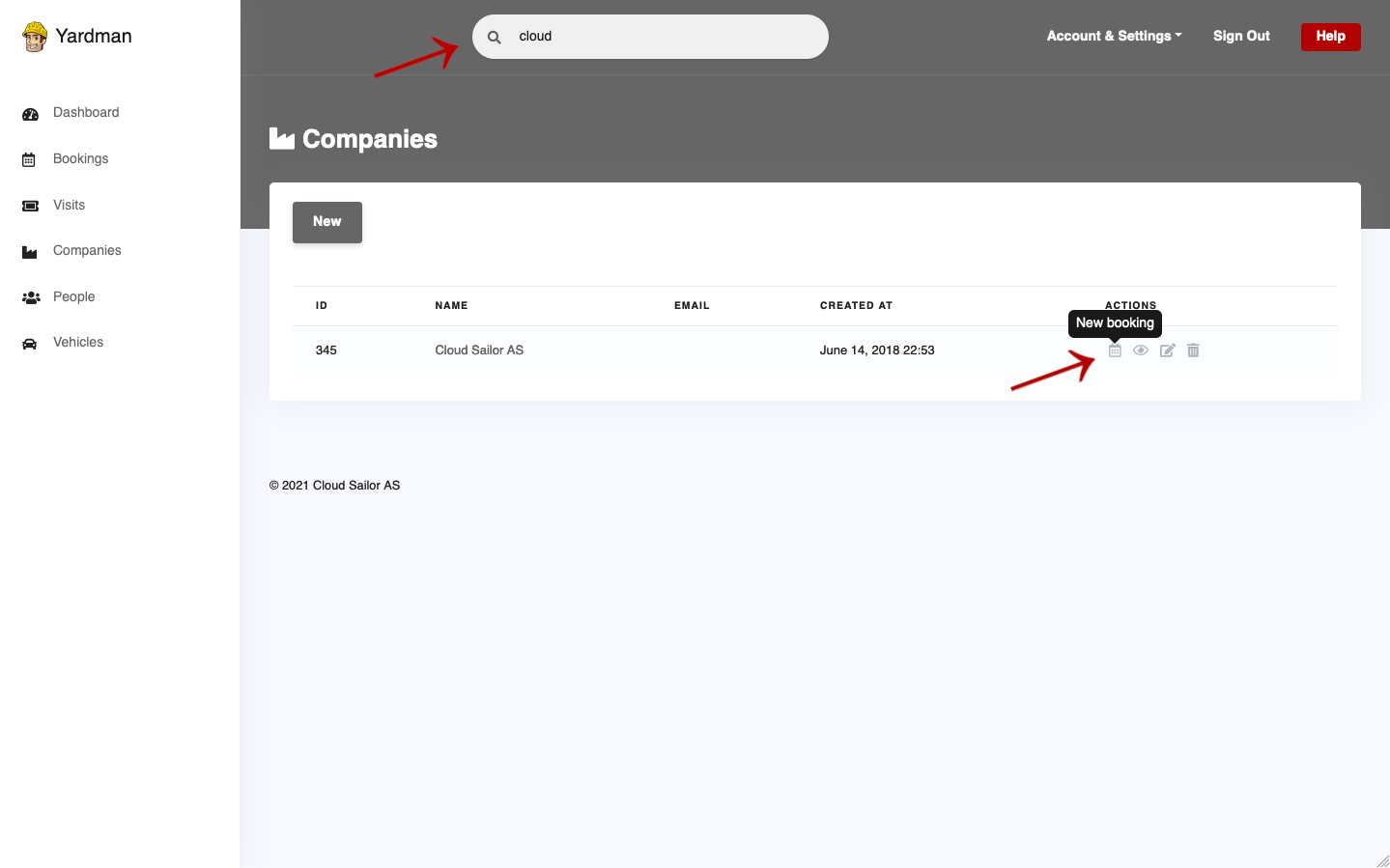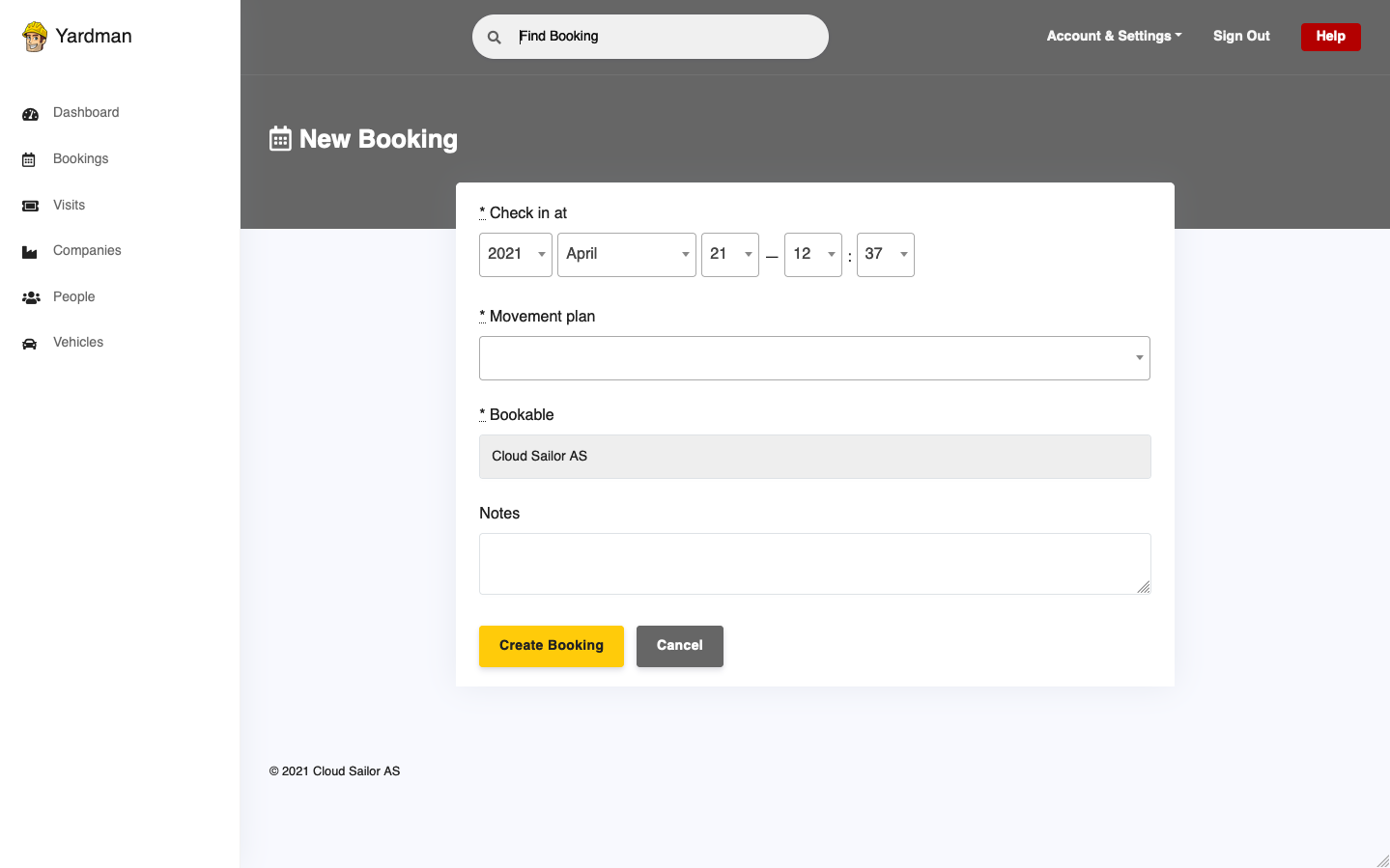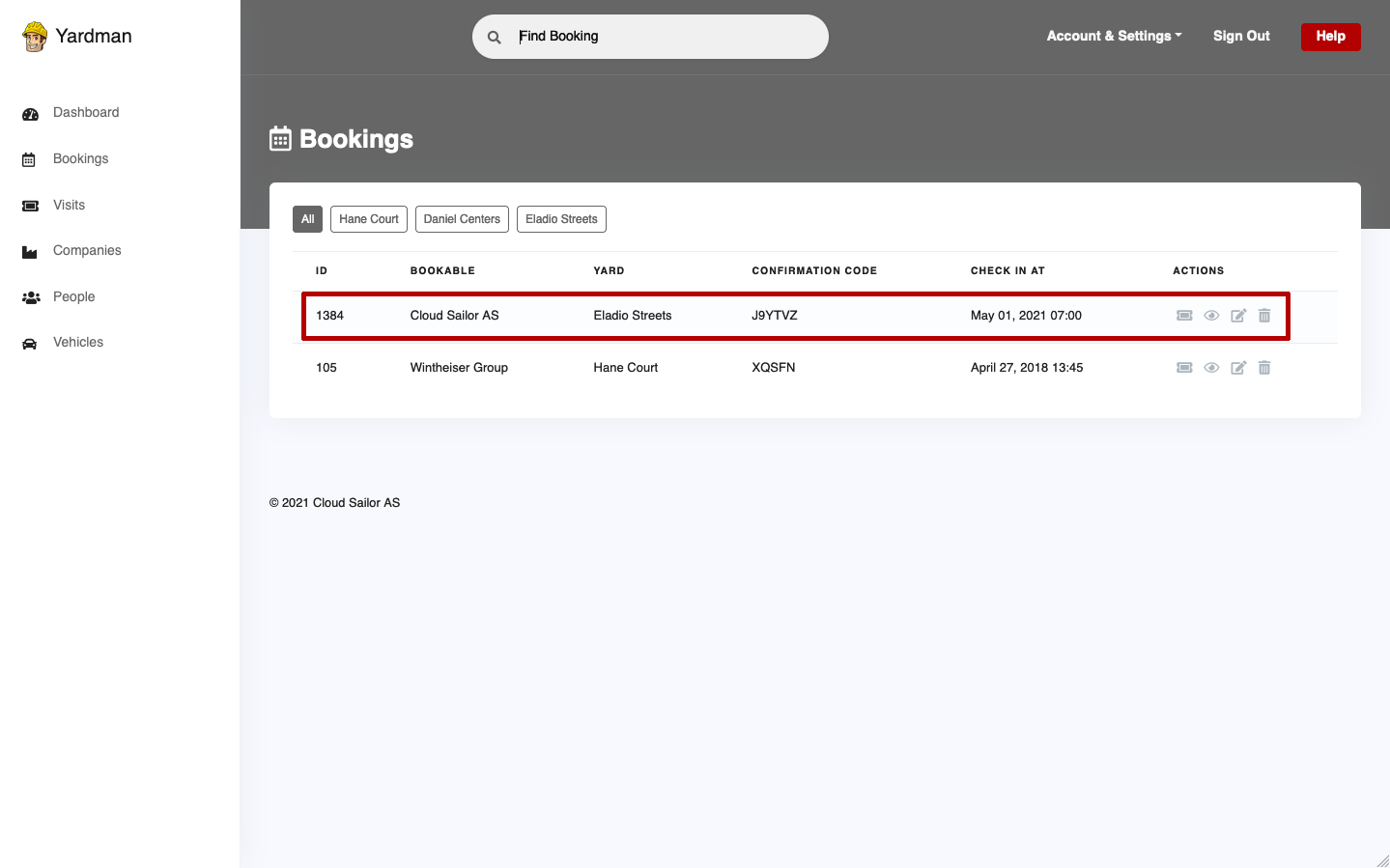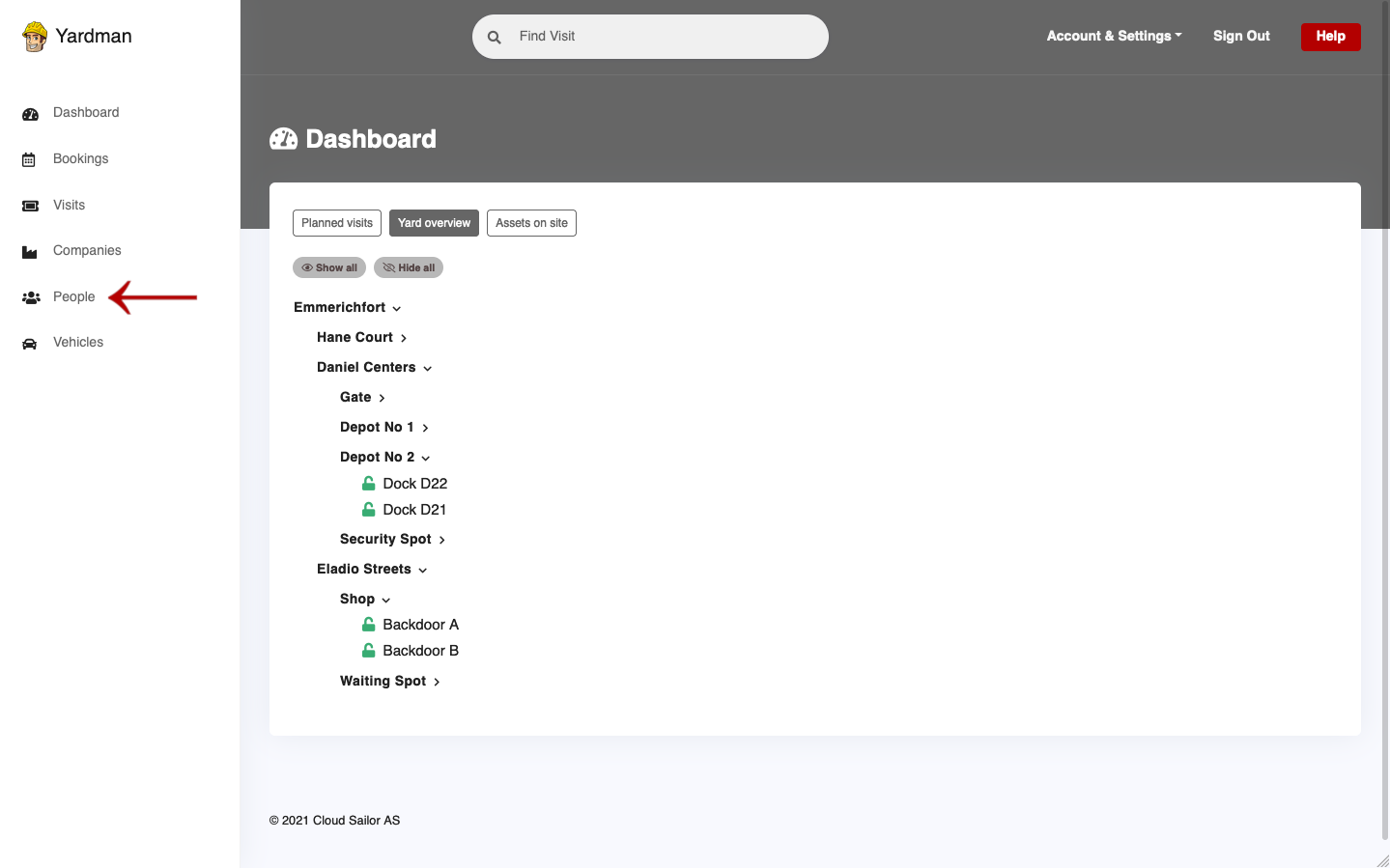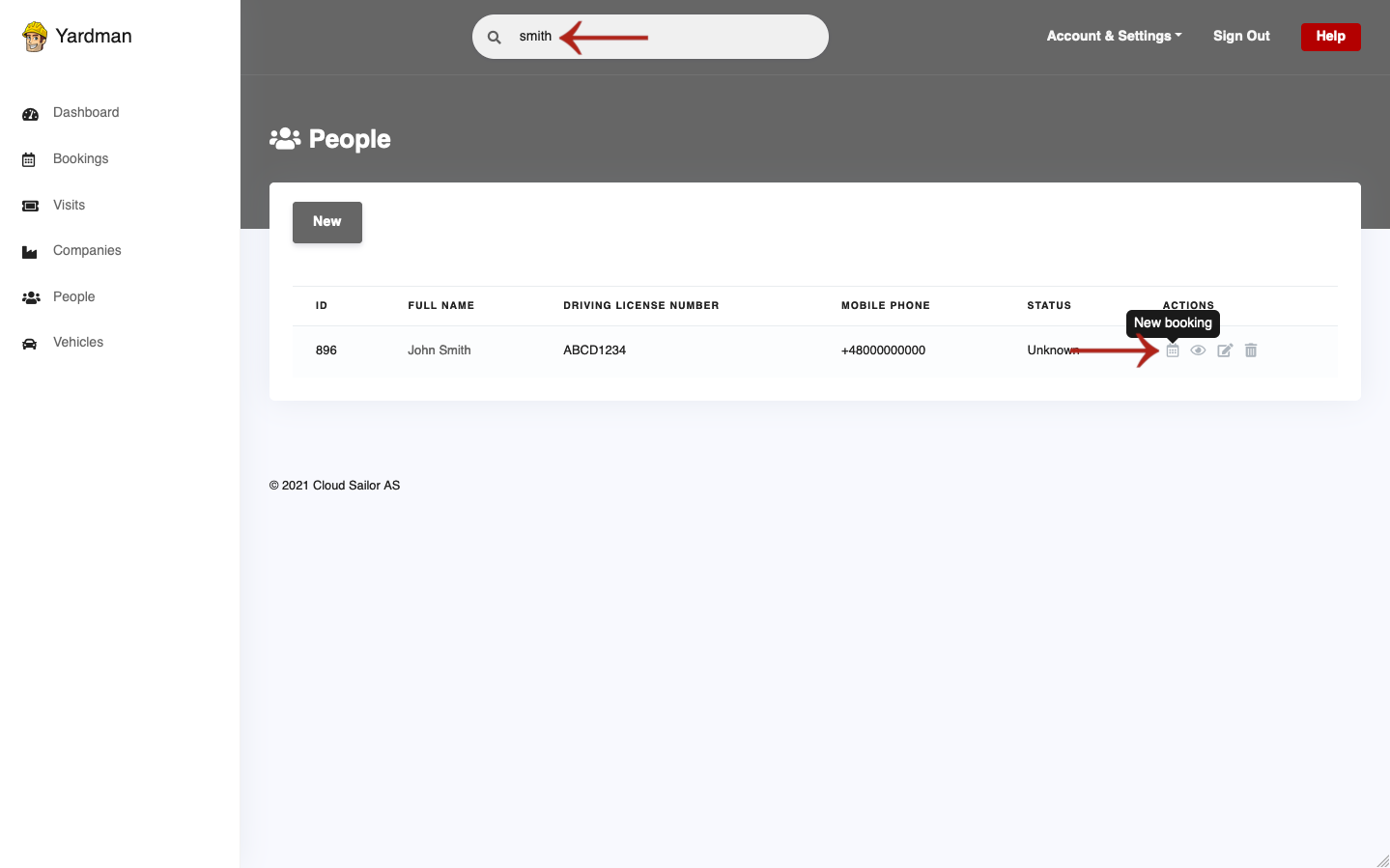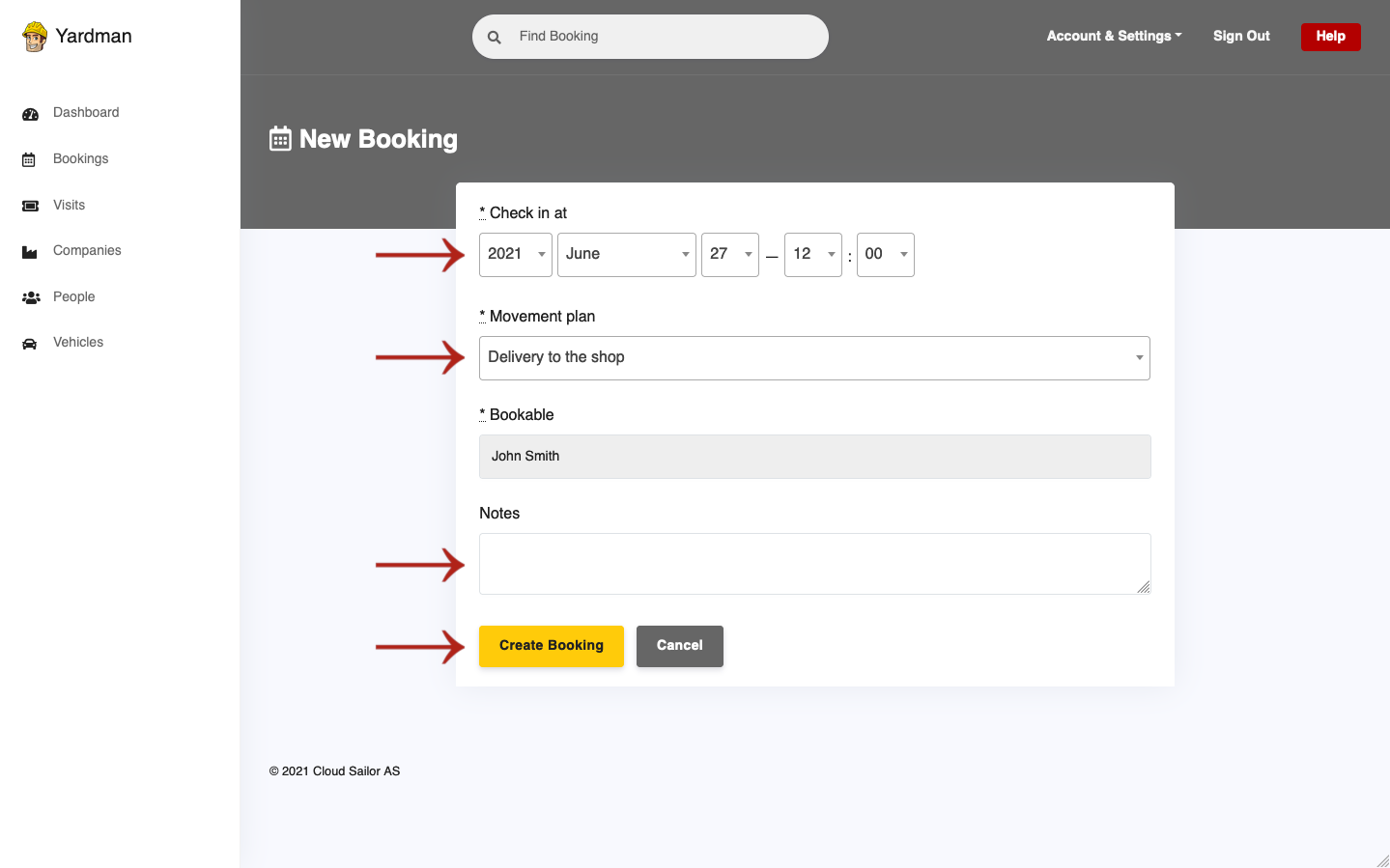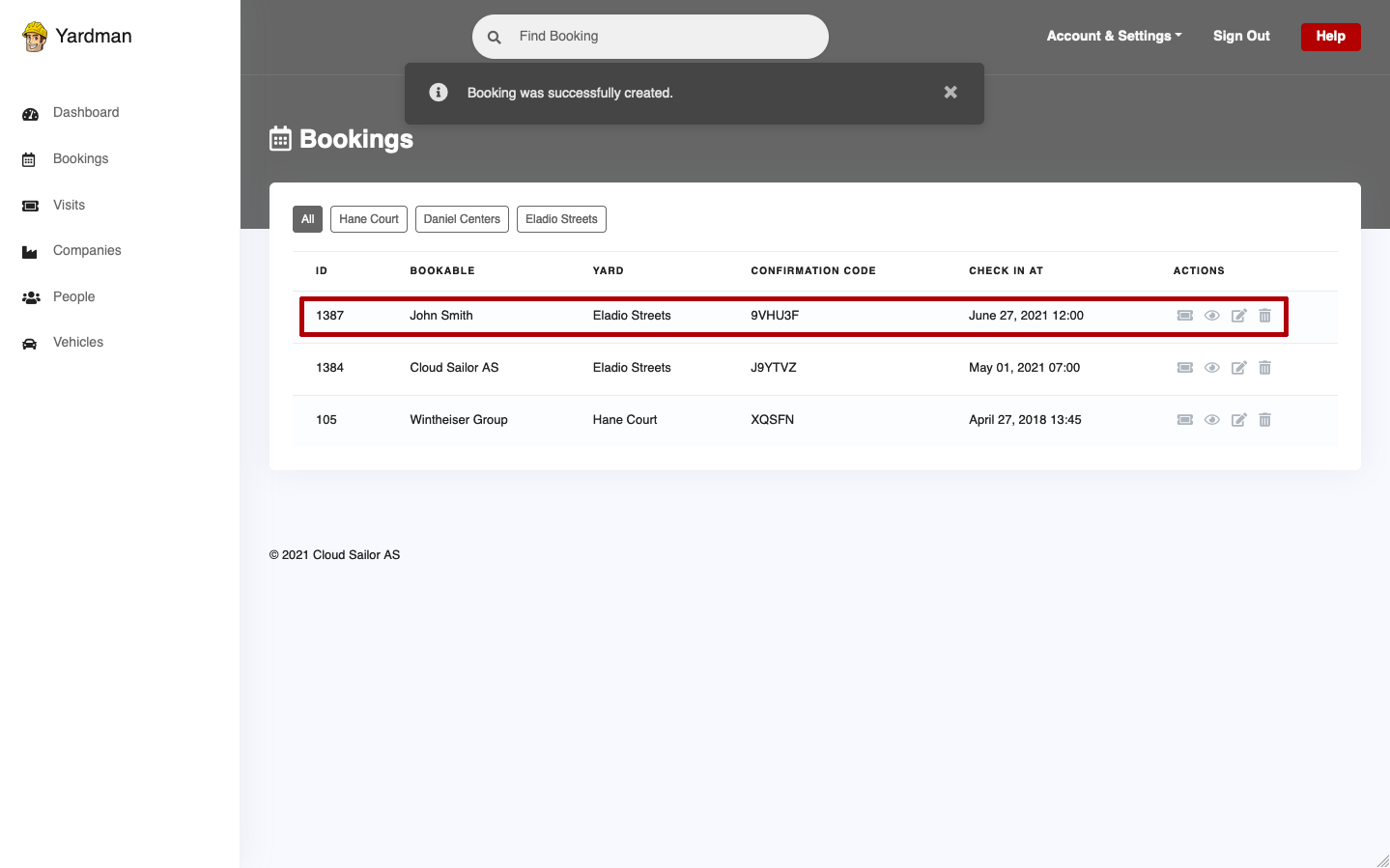Bookings help you keep track of who should be where and when on your yard. A booking is due to a specific check-in time and has a unique confirmation code (like UGU9RH, H7H7UG, D6RXPA, YK9XNP). You can create bookings related to any company or person.
Adding bookings related to company
Only the Account Admin is able to manage that. If you do not see the following options, you’re not the Account Admin.
You may add new booking related to any existing company. Remember, that you may always add a new company if there is one missing you want to add new booking for.
To add new booking for a company, click the
Companies button from menu on the right side.
Add new company if needed or find the one you wish to create a booking for.
To find it faster just use the search field across the top of your account.
Next, click the New booking button from Actions column.
On the New Booking page do the following steps described below.
- Select date and time a person from the company should
Check in. - Select your
Yardfor future visit. - Select desired
Movement planfor future visit. - Leave the
Bookableas is - shows the company’s name. - Add any extra
Notesyou wish to record for this booking or leave it blank. - Click
Create bookingbutton.
You have created new booking for the company.
You are done!
Adding bookings related to a person
Only the Account Admin is able to manage that. If you do not see the following options, you’re not the Account Admin.
You may add new booking related to any existing person. Remember, that you may always add a new person if there is one missing you want to add new booking for.
To add new booking for a person, click the
People button from menu on the left side.
Add new person if needed or find the one you wish to create a booking for. To find desired person faster just use the search field across the top of your account.
Next, click the New booking button from Actions column.
On the New Booking page do the following steps described below.
- Select date and time a person should
Check in. - Select desired
Movement planfor future visit. - Leave the
Bookableas is - shows the person’s name. - Add any extra
Notesyou wish to record for this booking or leave it blank. - Click
Create bookingbutton.
You are done! You have created new booking for a person.