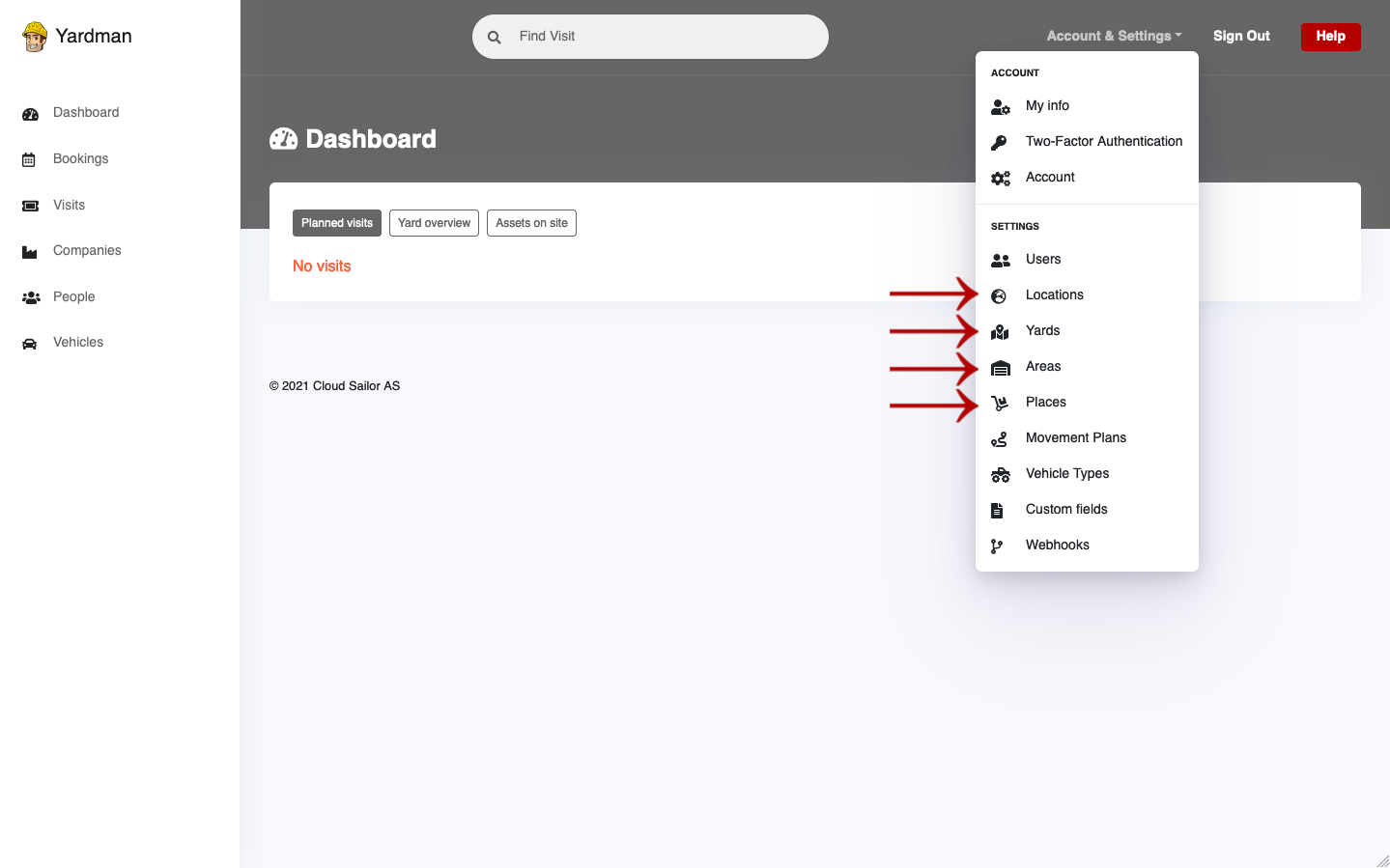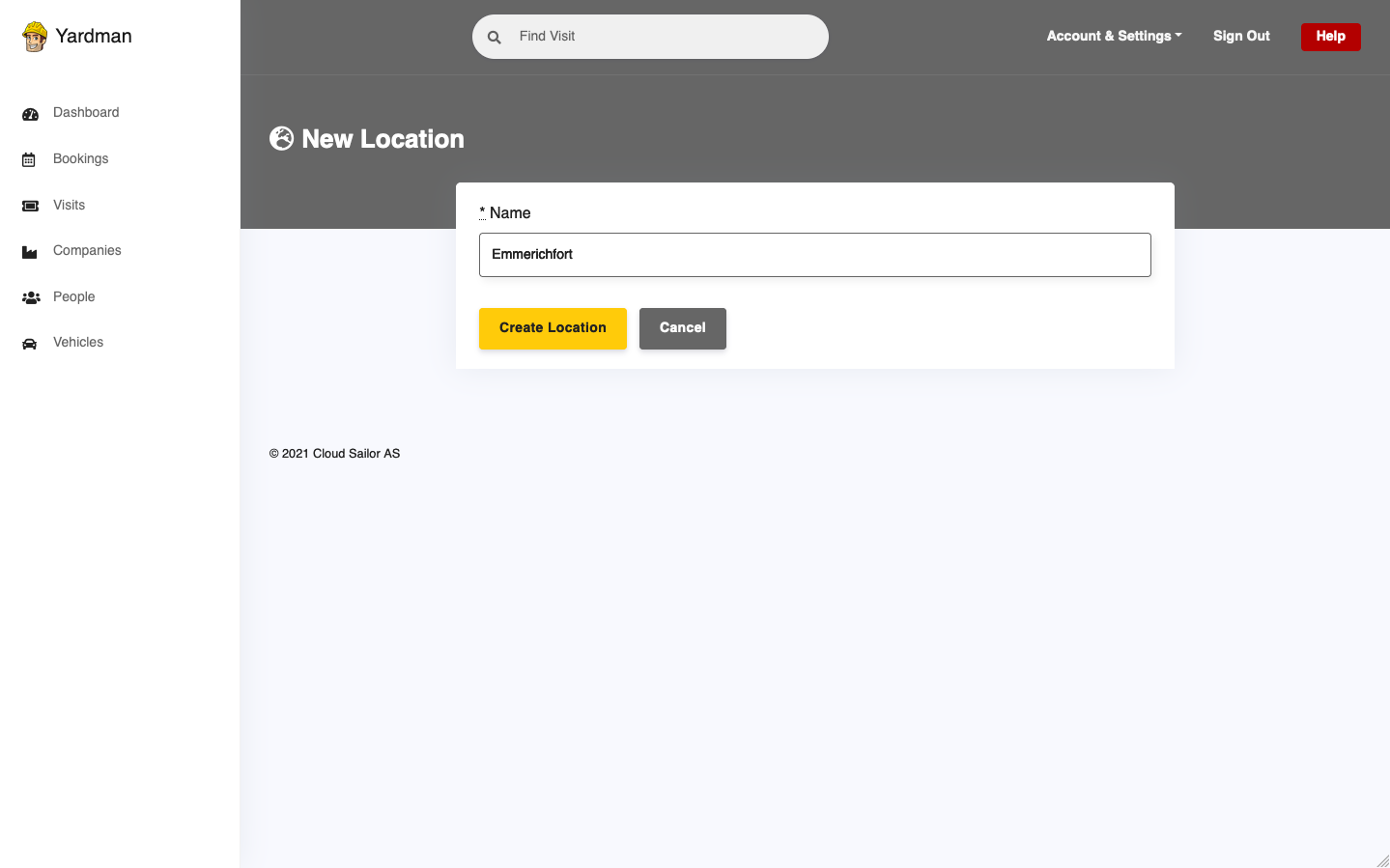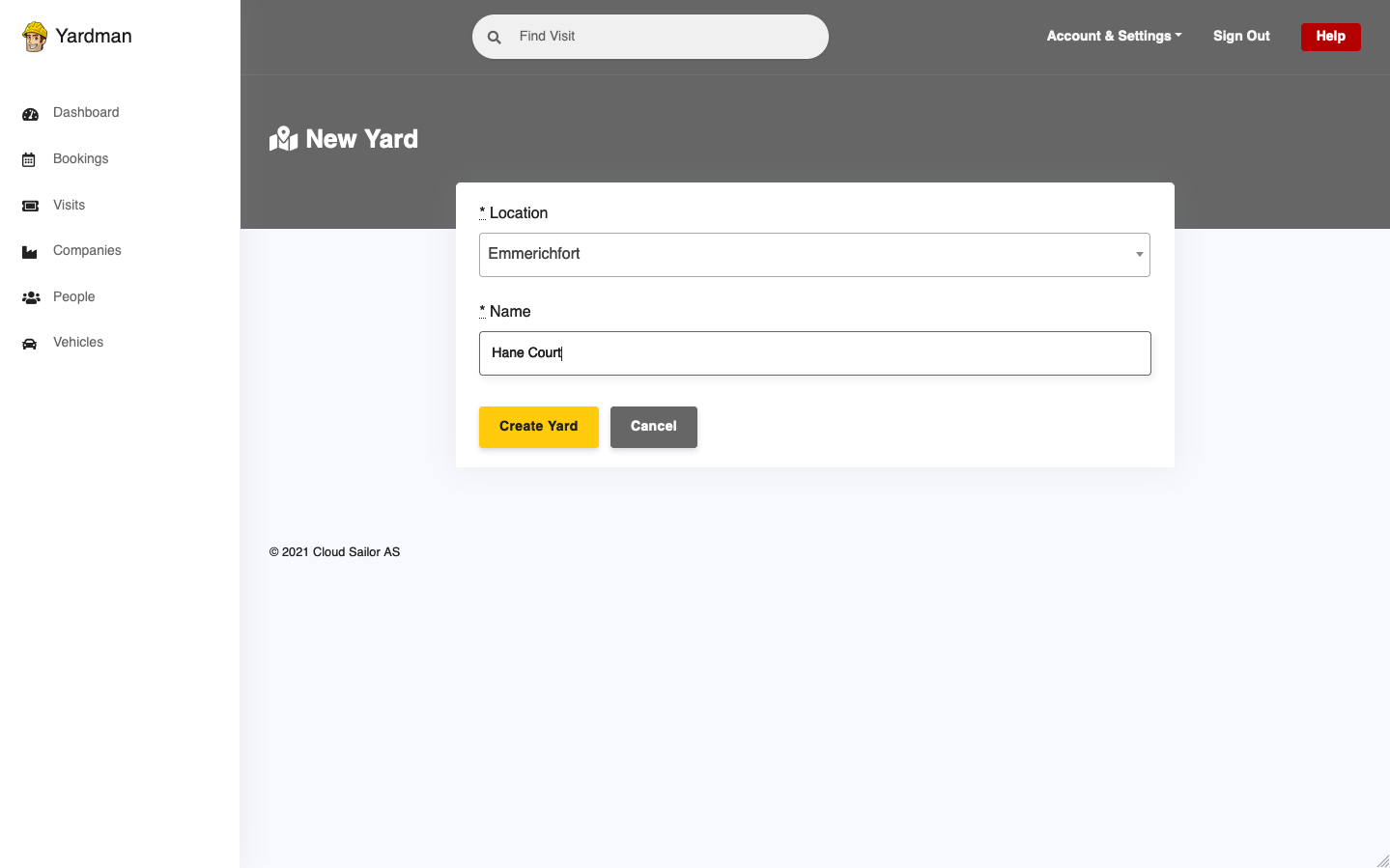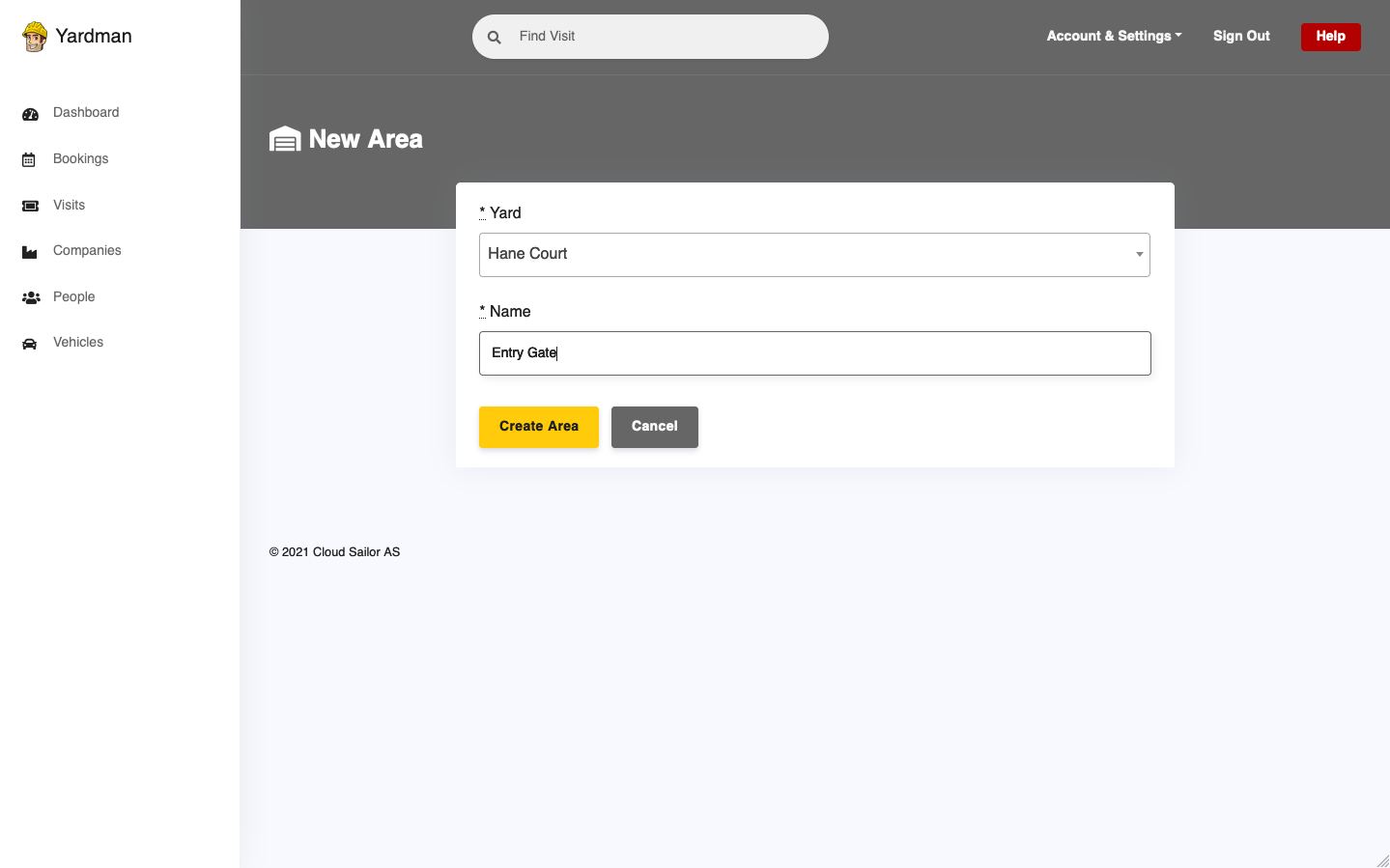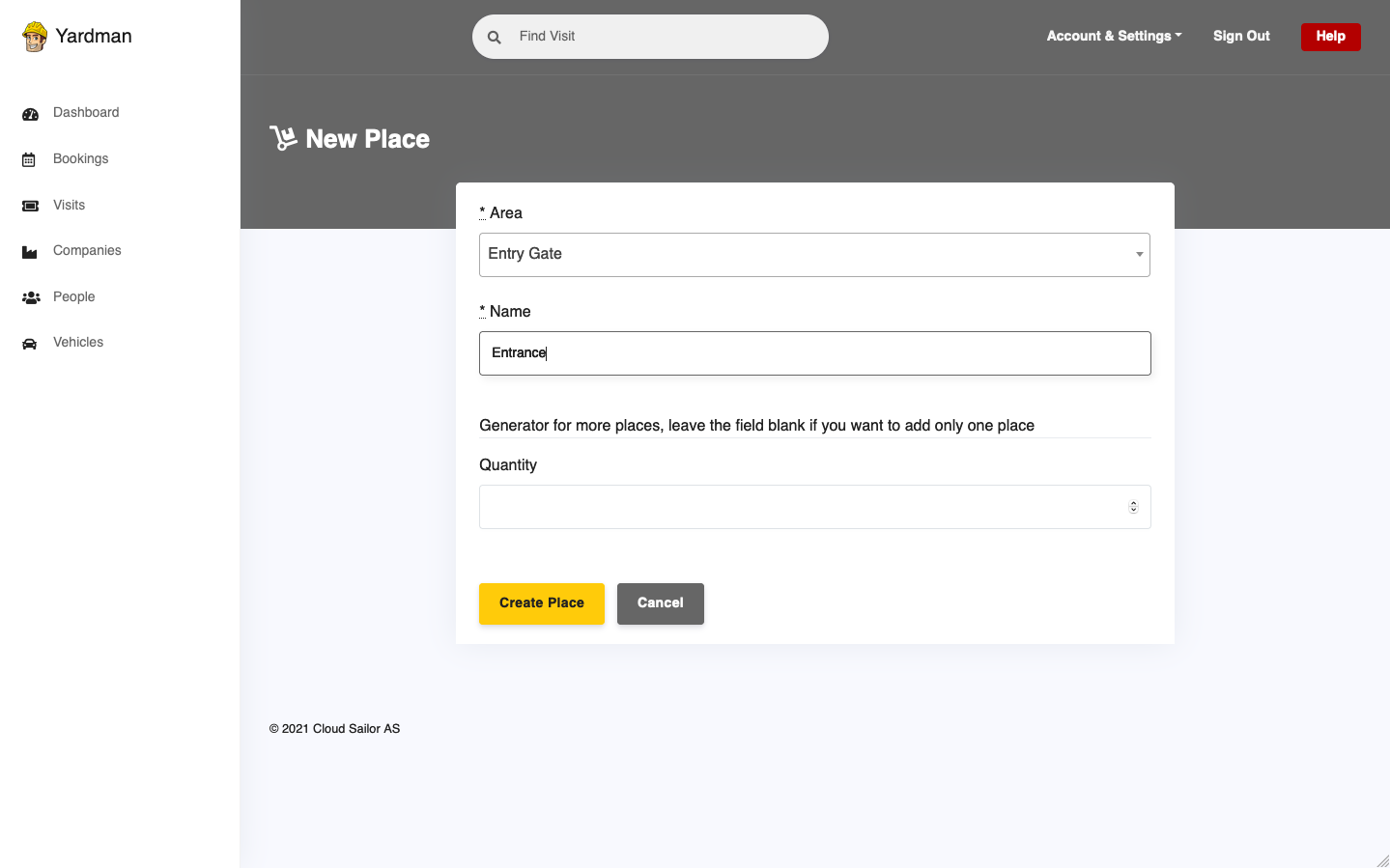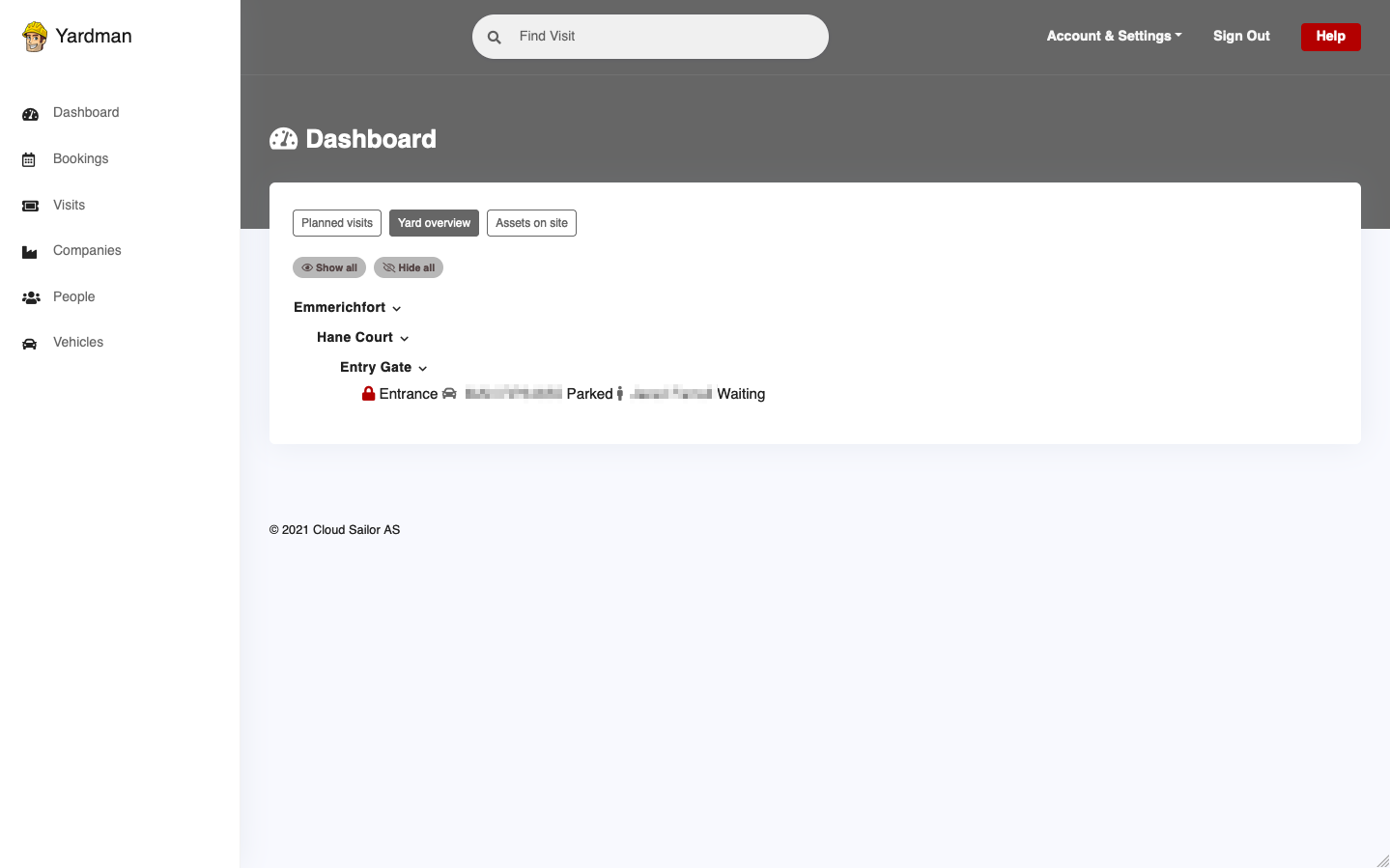Only the Account Admin is able to manage that. If you do not see the following options, you’re not the Account Admin.
Adding Locations
To add a new location, click Account & Settings
button across the top of your account, then click
Locations.
Next, on Locations page click the New button.
On the New Location page fill out the appropriate information and scroll down to
click Create Location button to add it to your account.
You are done! You have successfully added the new location to Yardman.
Adding Yards
To add a new yard, click Account & Settings
button across the top of your account, then click
Yards.
Next, on Yards page click the New button.
On the New Yard page fill out the appropriate information and scroll down to
click Create Yard button to add it to your account.
You are done! You have successfully added the new yard to Yardman.
Adding Areas
To add a new area, click Account & Settings
button across the top of your account, then click
Areas.
Next, on Areas page click the New button.
On the New Area page fill out the appropriate information and scroll down to
click Create Area button to add it to your account.
You are done! You have successfully added the new area to Yardman.
Adding Places
To add a new place, click Account & Settings
button across the top of your account, then click
Places.
Next, on Places page click the New button.
On the New Place page fill out the appropriate information and scroll down to
click Create Place button to add it to your account.
You may also add more places at a time by using built in generator. Just define a name and number of places to be generated and it will add them for you.
You are done! You have successfully added the new place to Yardman.