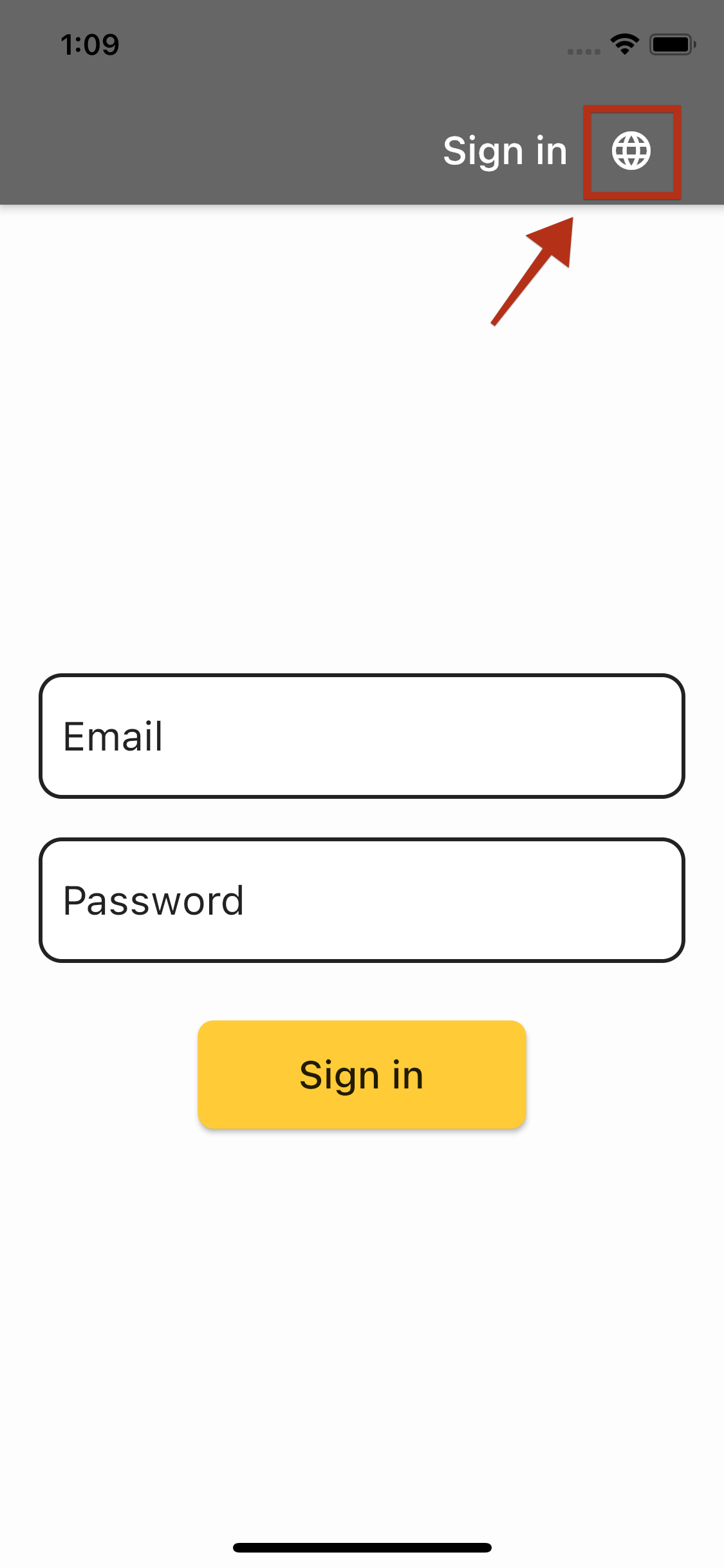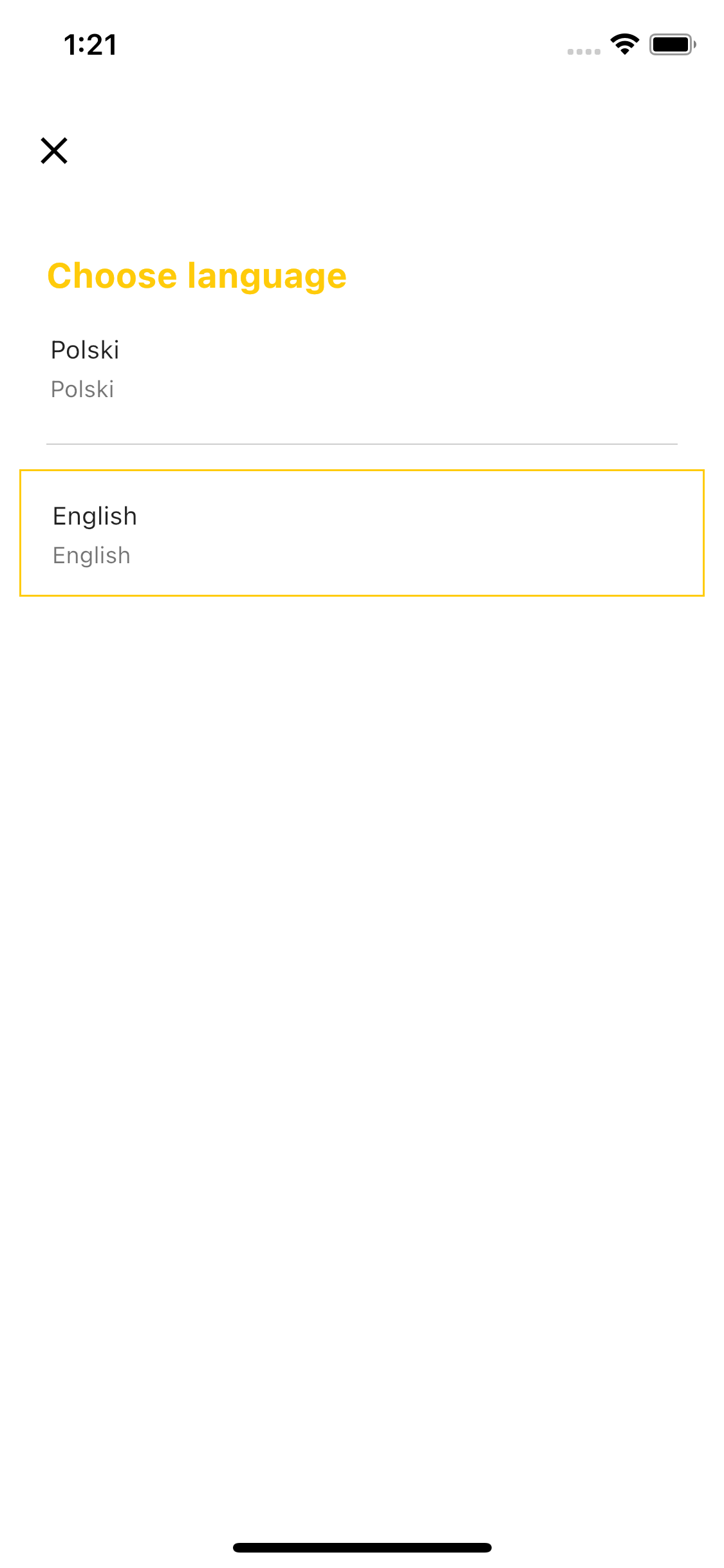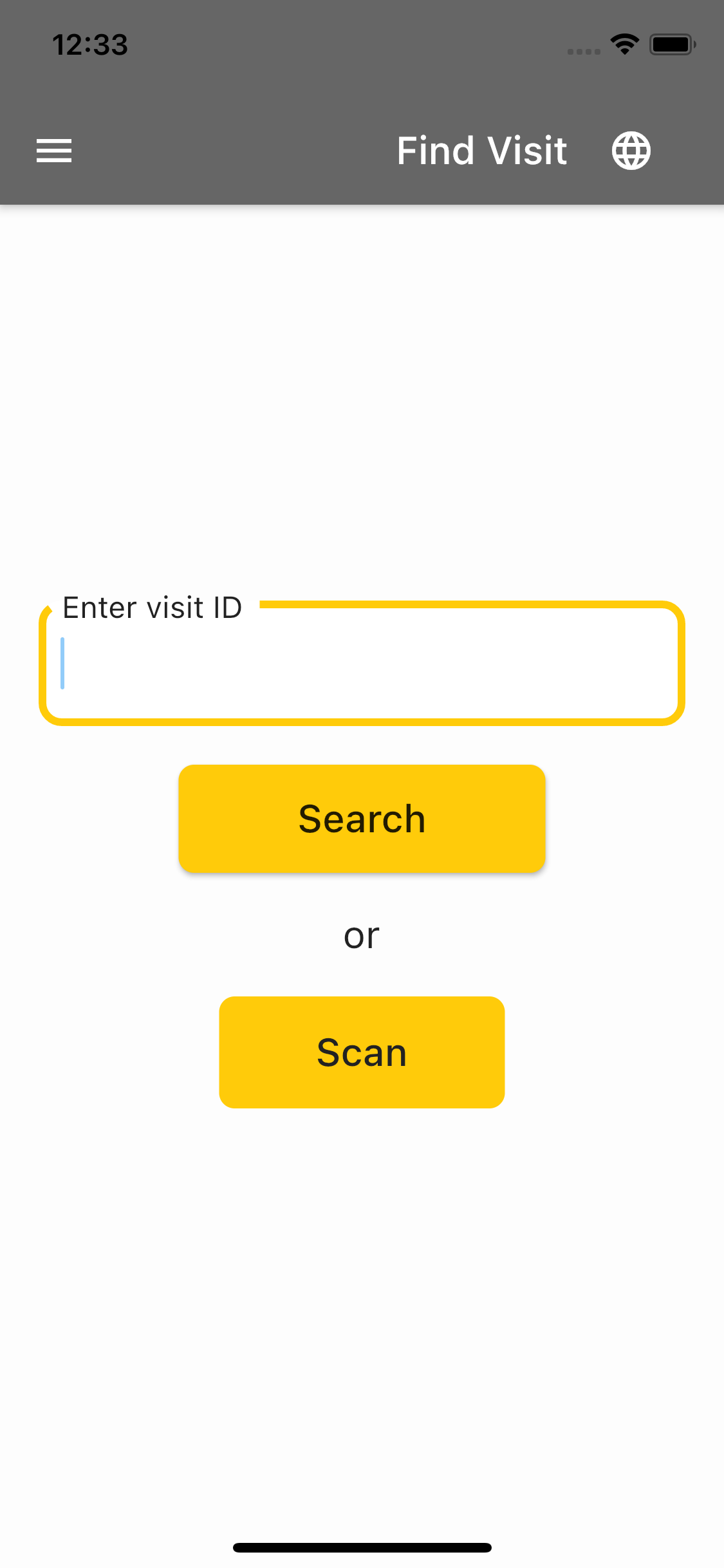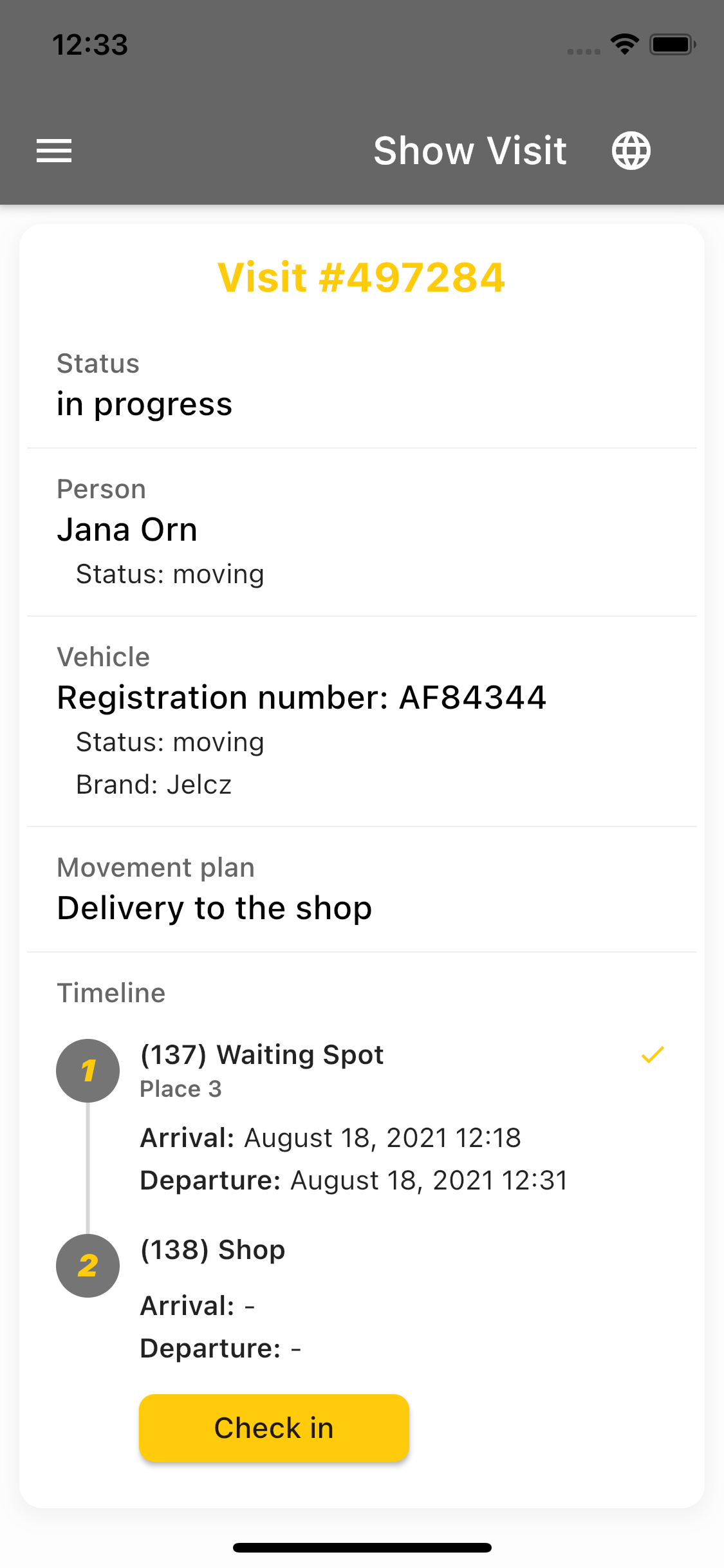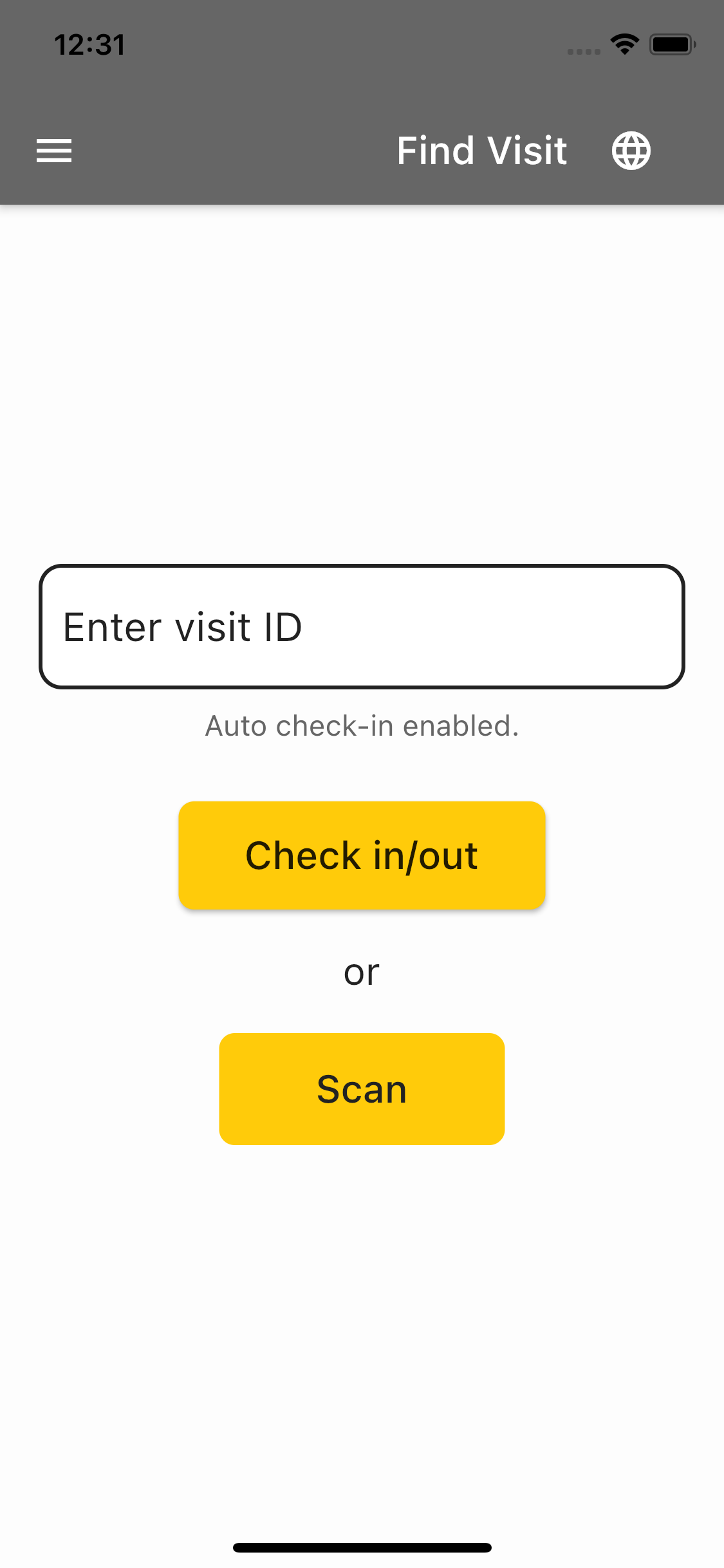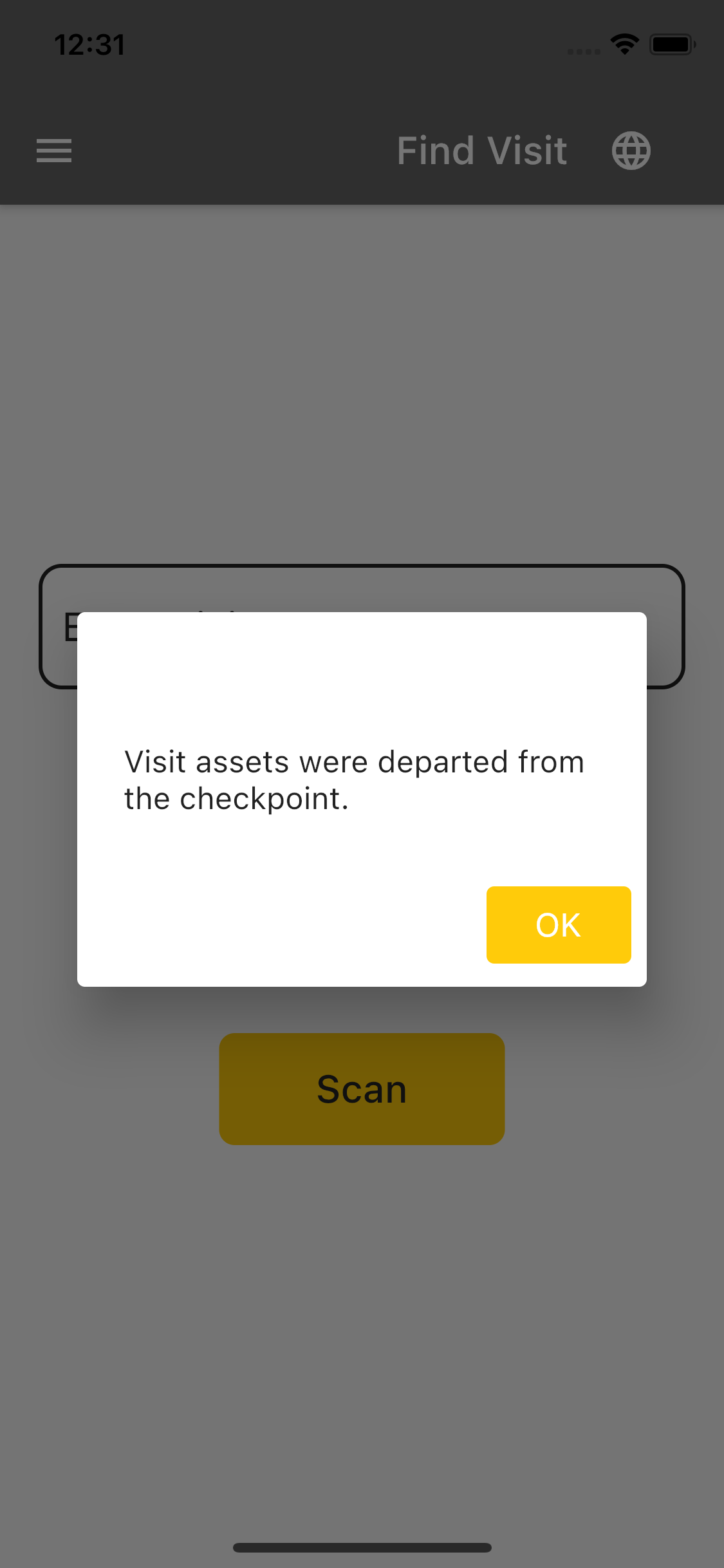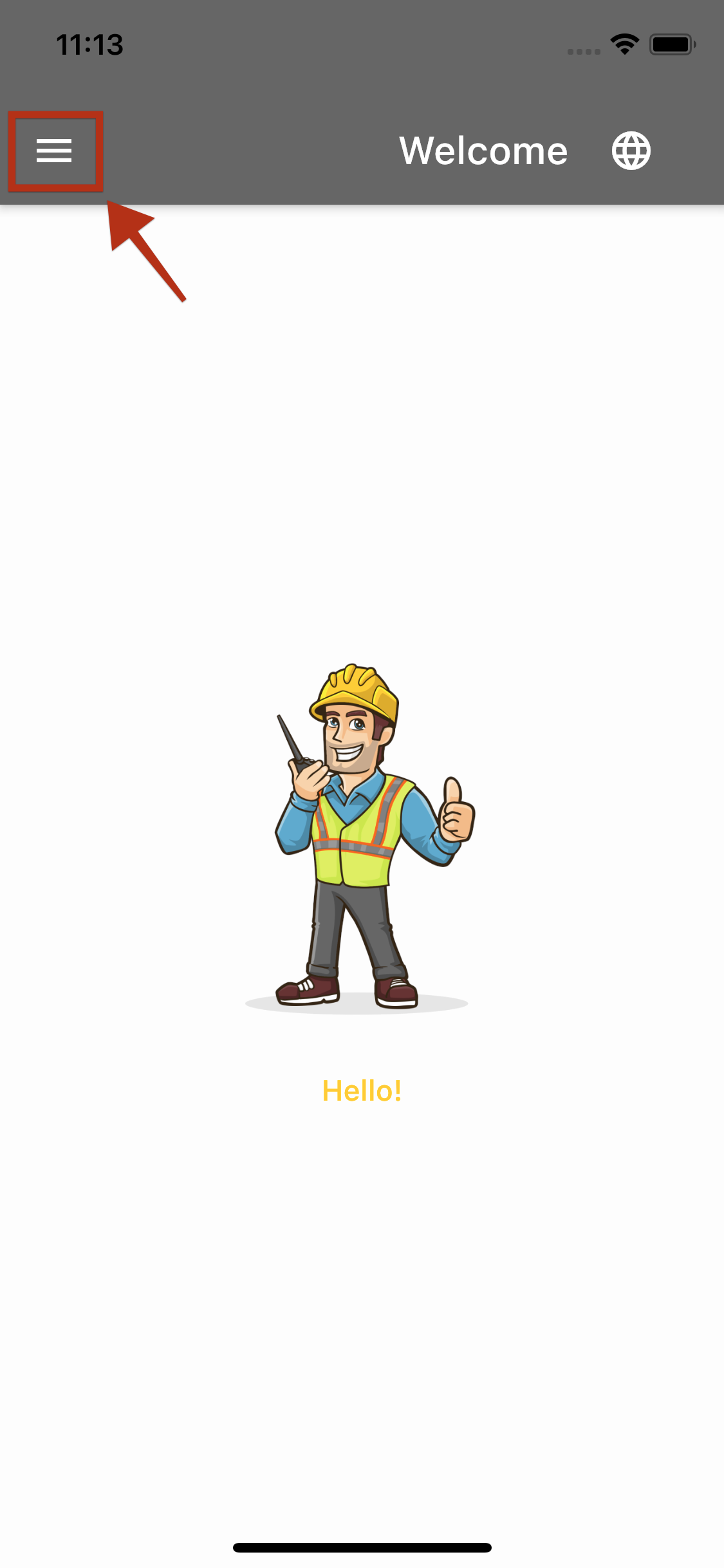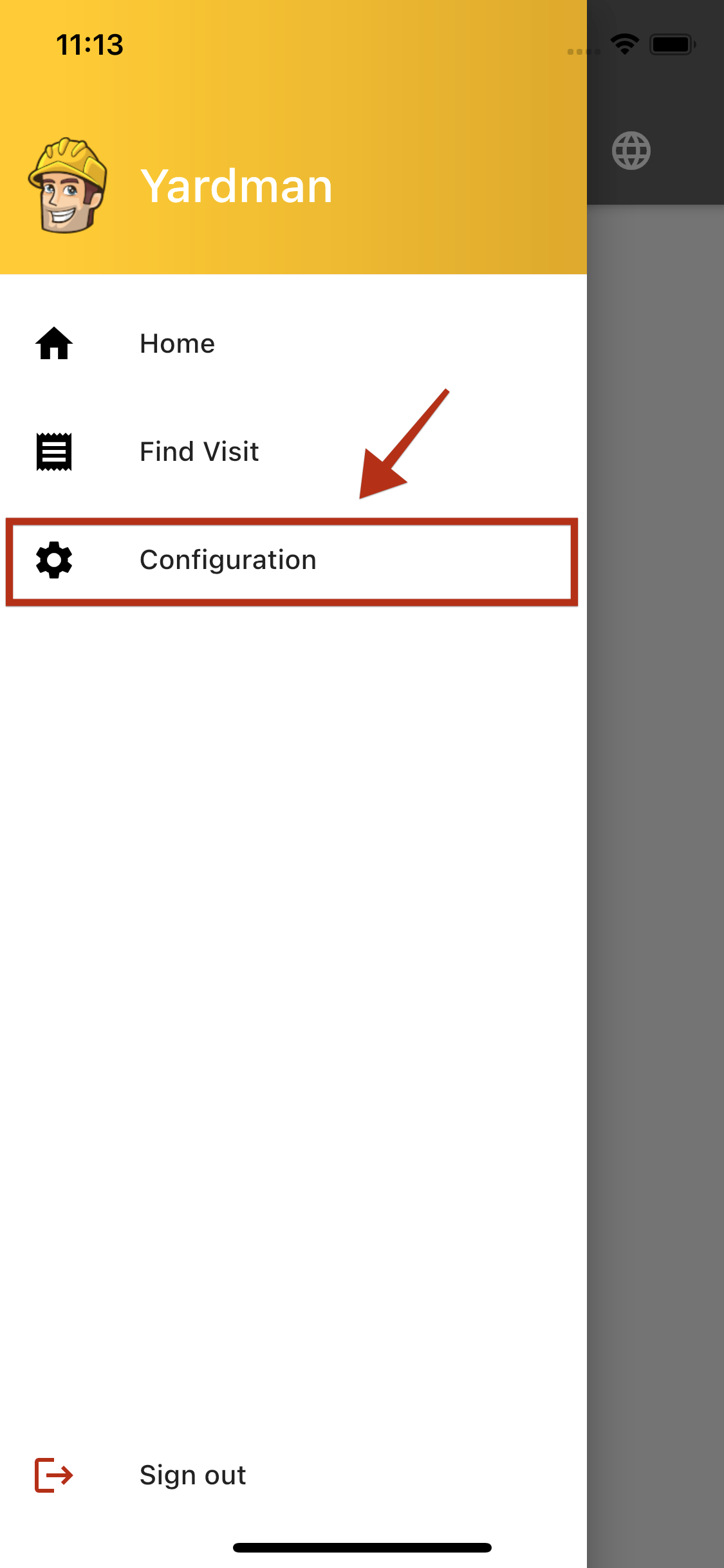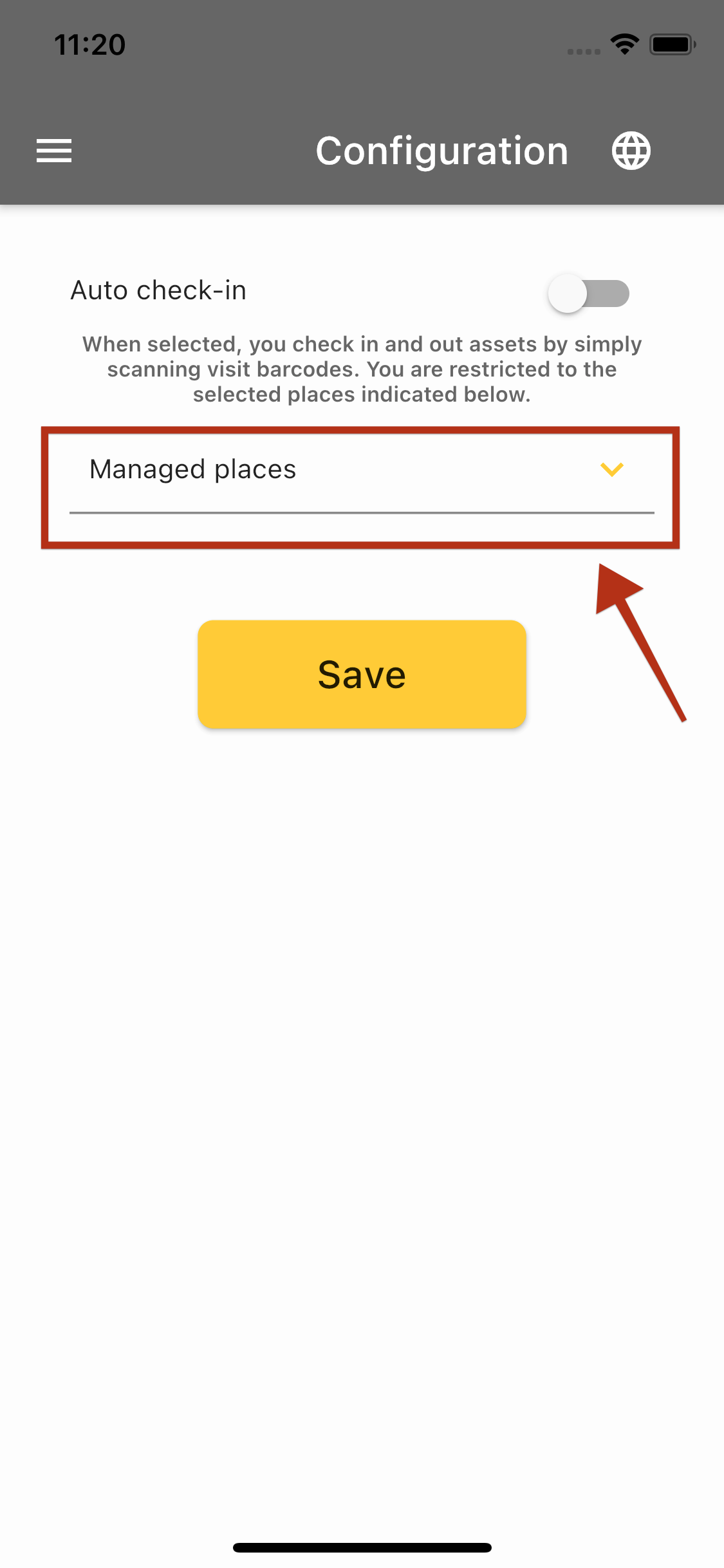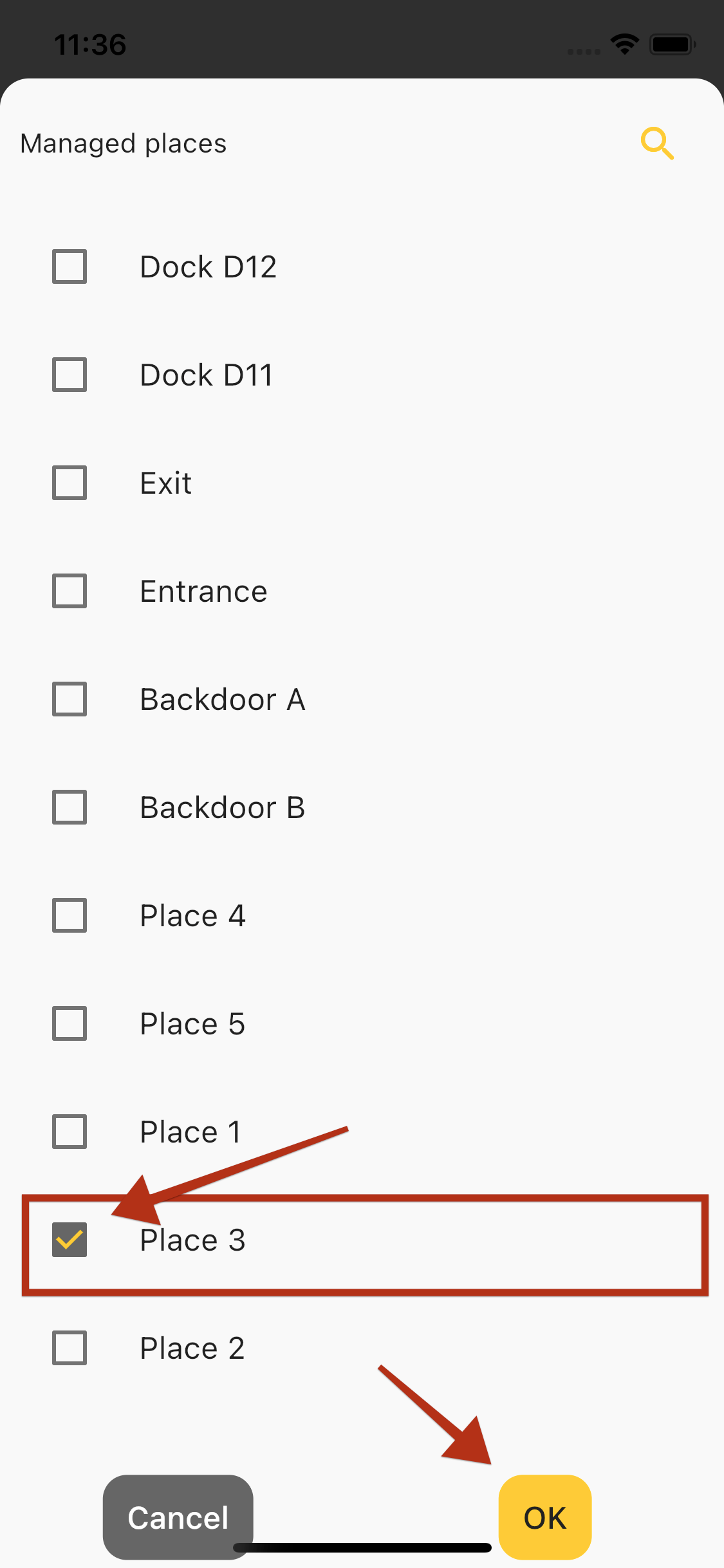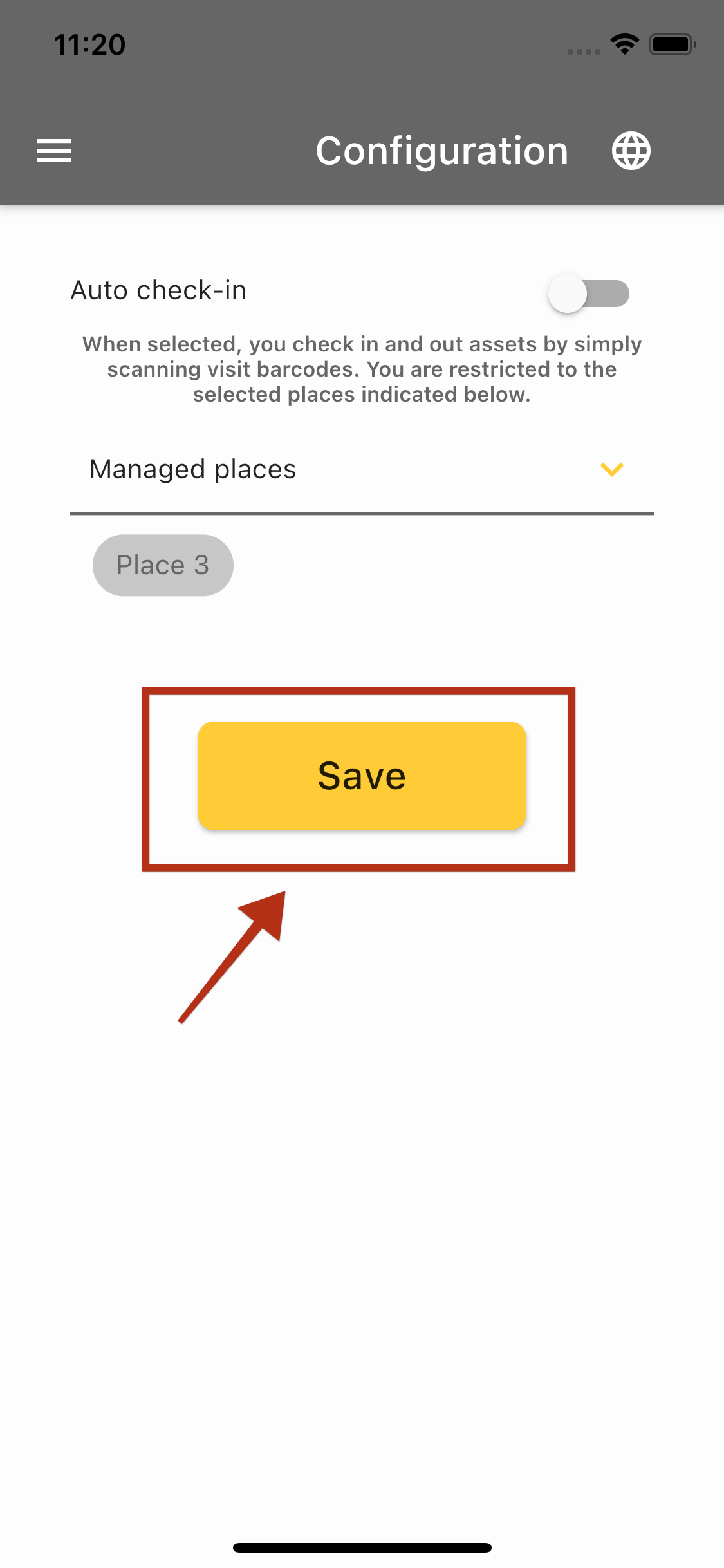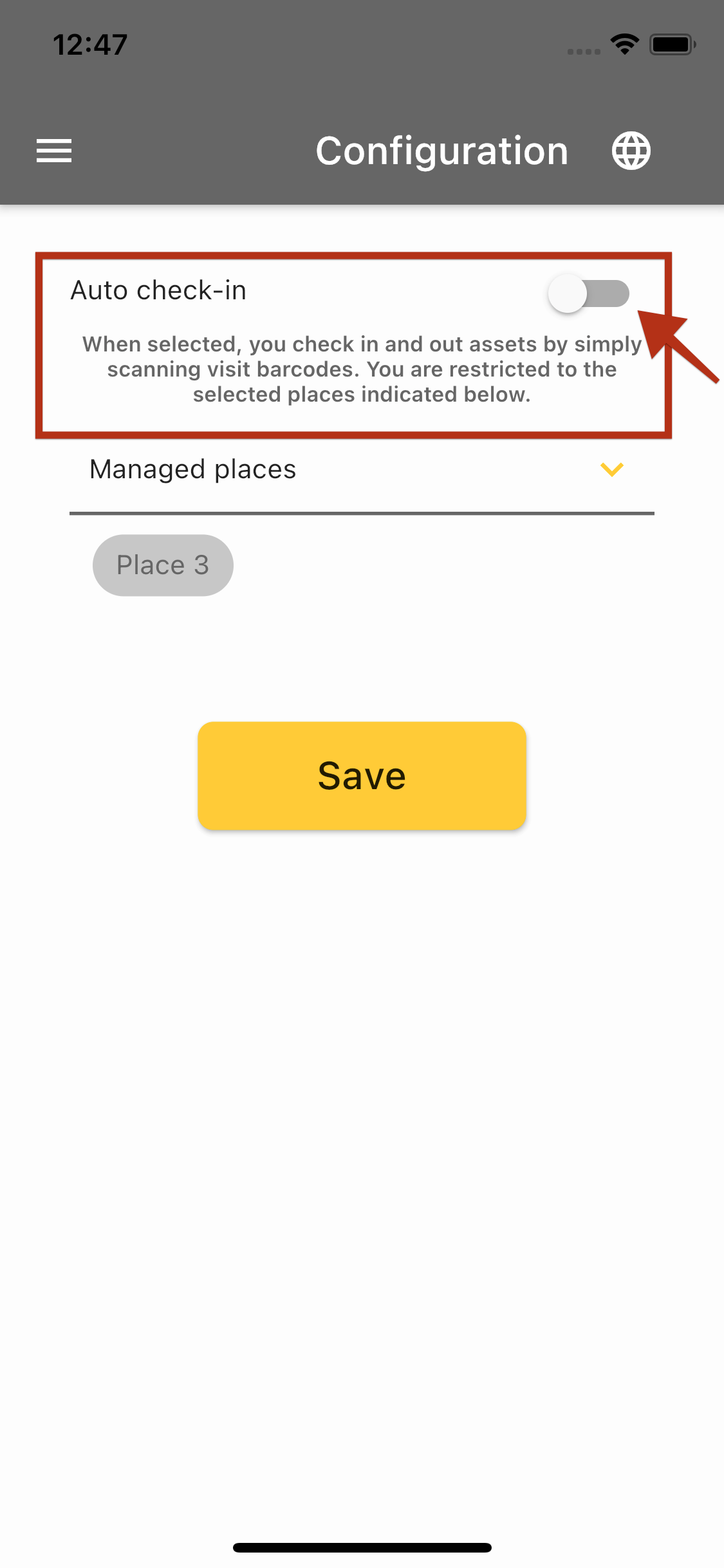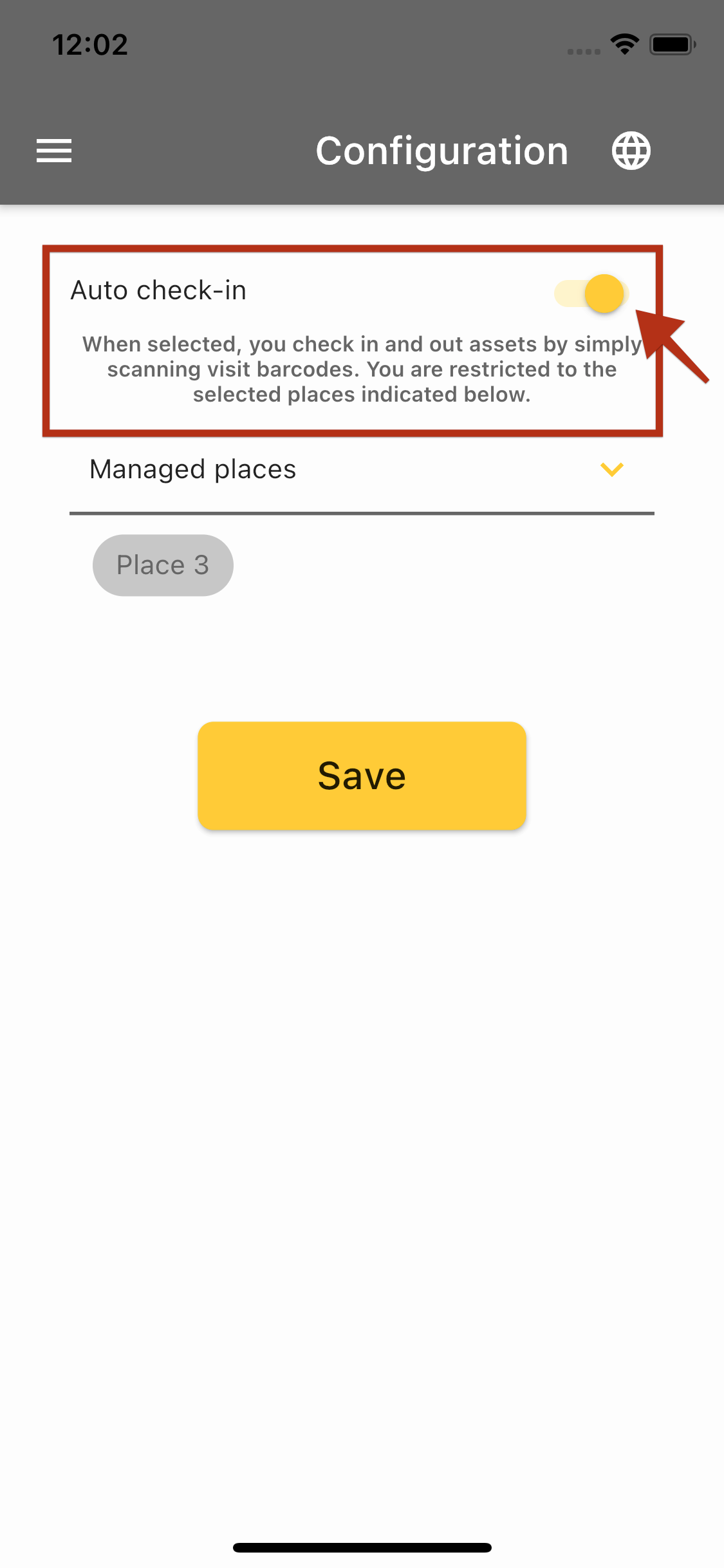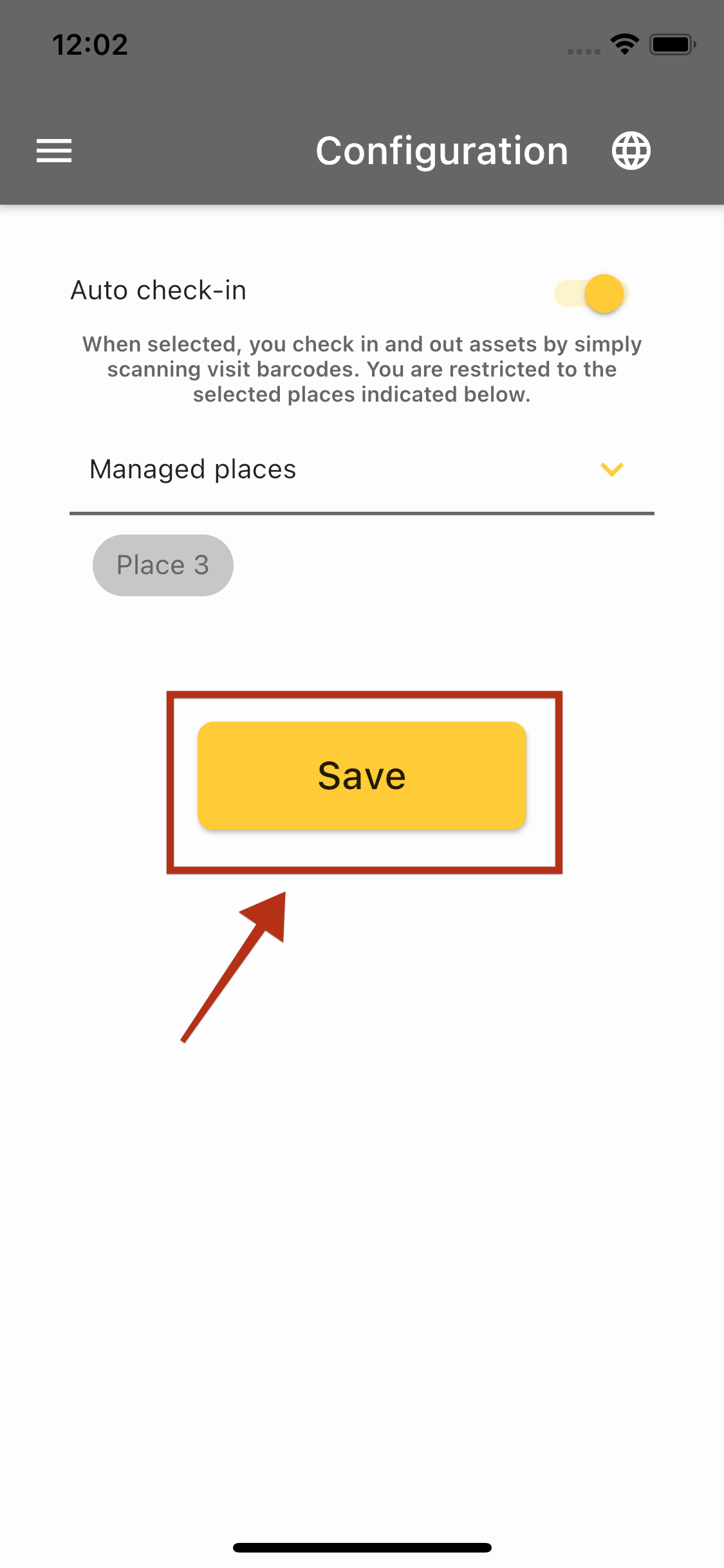The mobile application helps you to check information about visits as well as check-in and check-out. You don’t need a computer in each place - the smartphone is enough.
Choose language
You can change the application language anytime you want. On each app screen on the right top, there is a globe icon - click it to choose your language.
Start
To start using the application you have to login into your yardman account. If you just want to inspect your visits, you don’t need to do anything else.
Check-ins and check-outs
To makes check-ins and check-outs you have to choose which mode is suitable for you and configure the app. Our application has two modes: basic and automatic.
Basic mode
The basic mode is on when the Auto check-in option is turned off. In this mode on the Find Visit screen, you will see the Search and Scan buttons. When you enter visit ID and click the Search button or scan visit ID you will see information about the visit. If you have configured managed places you could also see buttons to check-in or check-out on the visit screen.
Configuration information can be found below.
Automatic mode
The automatic mode is on when the Auto check-in option is turned on. In this mode on the Find Visit screen, you will see information that auto check-in is enabled and the Check in/out and Scan buttons. When you enter visit ID and click the Check in/out button or scan visit ID by your camera you will automaticly check in or check out the visit. The visit screen will be not display.
Configuration information can be found below.
Note that you can only check-in automatically at the places you manage.
Configuration
To configure the application, click the menu button on the left top, and then select Configuration from the menu.
Managed places
Select the places which you will be able to check-in and check-out, to do this:
- Click
Managed places, - Select the appropriate places from the list,
- Click the
OKbutton below the list.
To save the changes, click the Save button.
Configure basic mode
To set this mode, make sure that the Auto check-in option is turned off then save the changes by clicking the Save button.
Configure automatic mode
To set up this mode, turn on the Auto check-in option then save the changes by clicking the Save button.